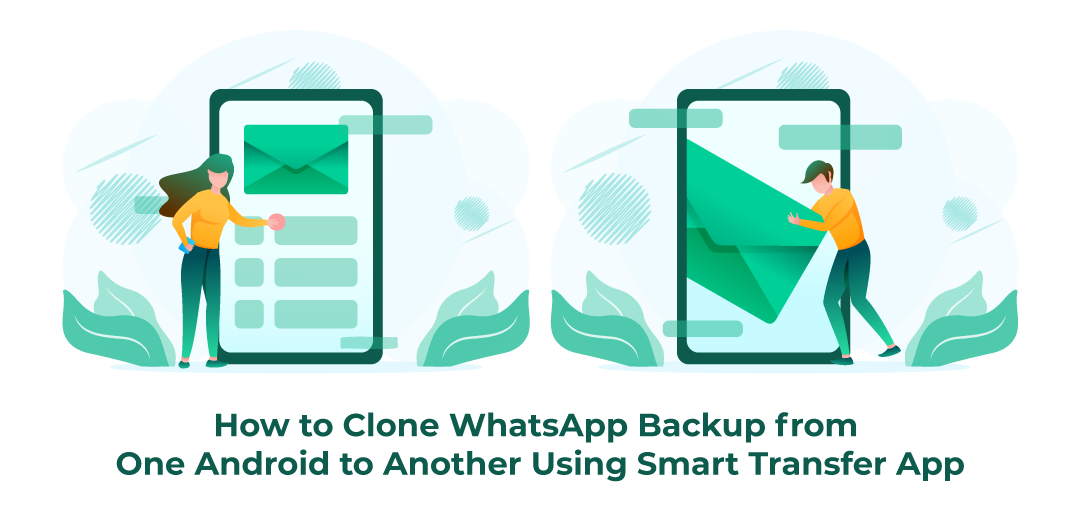
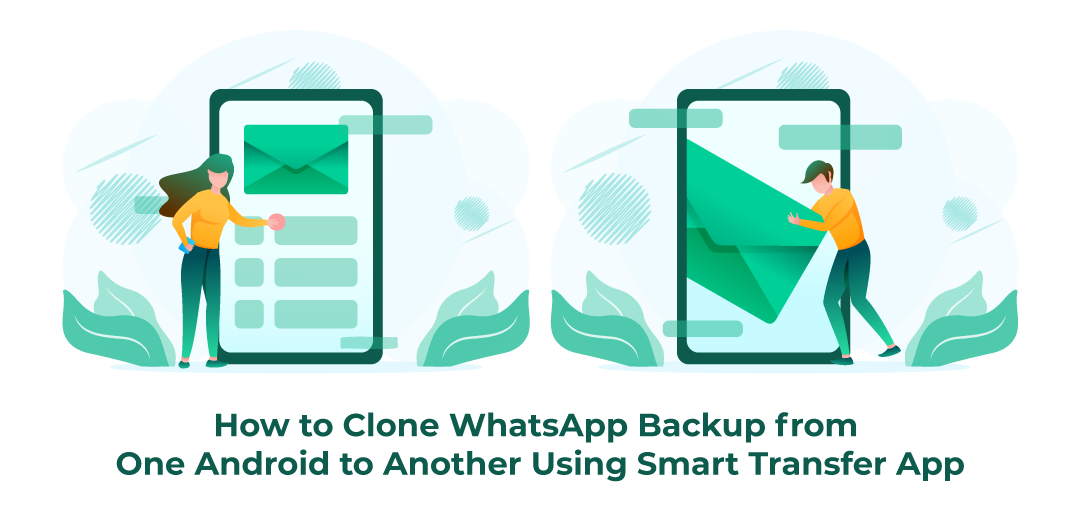
February 14, 2024
How to Clone WhatsApp Backup from One Android to Another Using Smart Transfer App
Are you upgrading to a new Android phone and worried about losing your precious WhatsApp data? Fear not! With the Smart Transfer app, transferring your WhatsApp data from one Android device to another is a breeze. Follow these simple steps to ensure a smooth transition:
- Head over to the Google Play Store on both of your Android smartphones and download the Smart Transfer app. This app will serve as your tool for transferring WhatsApp data seamlessly.
- Once the app is installed, launch it on both devices. From the main menu, select the "Phone Clone" feature.
- On the device that has the WhatsApp backup you want to transfer, select "Sender." On the device where you want to transfer the WhatsApp backup, select "Receiver."
- To establish a connection between the sender and receiver devices, follow the on-screen instructions. You can either copy the code from the receiver's device and paste it into the sender's device or scan the QR code.
- Once the connection request is sent from the sender's device, accept it on the receiver's device to proceed.
- After the connection is successfully established, you'll be prompted to select the data that you want to transfer. Choose WhatsApp backup from the list.
- Grant the necessary permissions for the Smart Transfer app to access your WhatsApp backup.
- Once permissions are granted, the data cloning process will begin automatically. Sit back and relax as the app transfers your WhatsApp backup to the new Android device.
- After the transfer is complete, tap "Restore" next to the WhatsApp backup on your new Android device to finalize the cloning process.
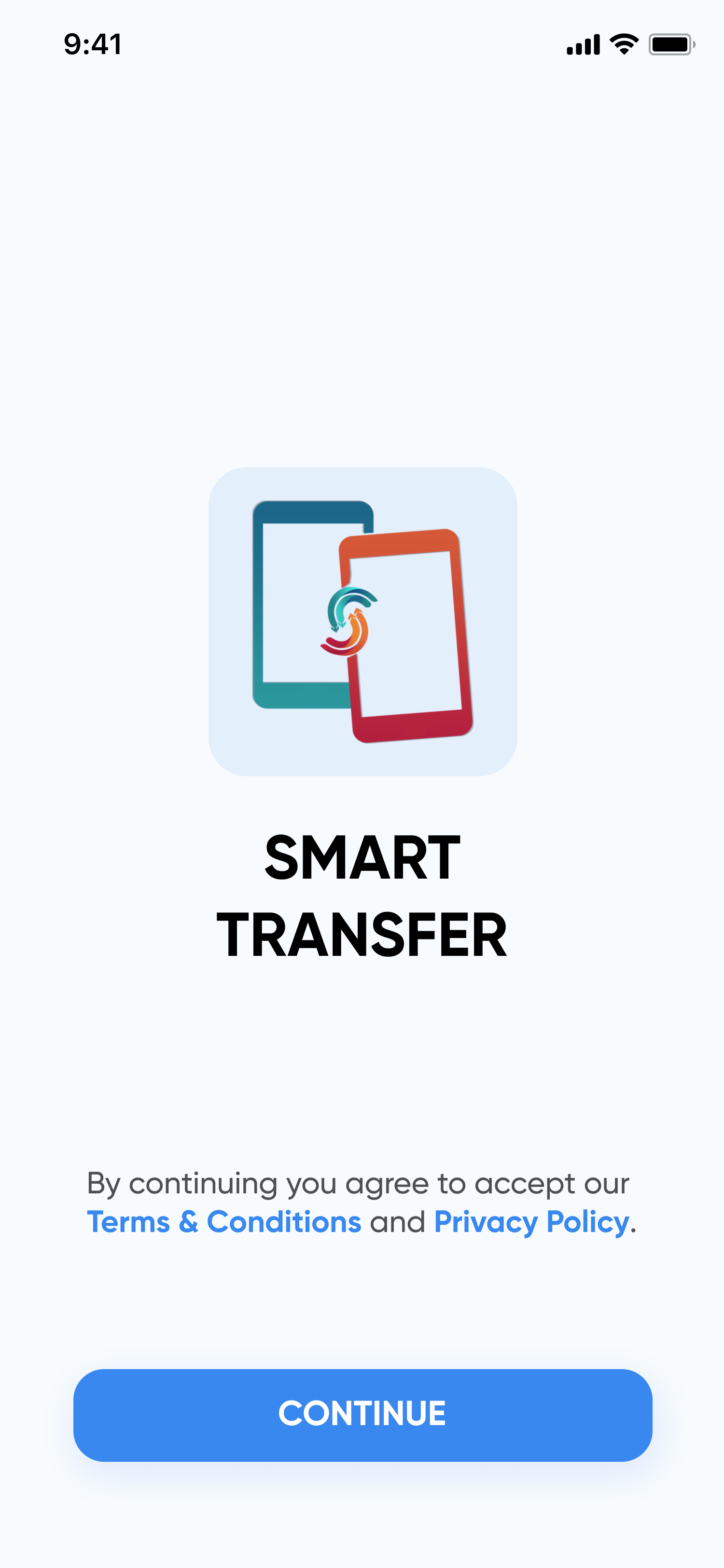
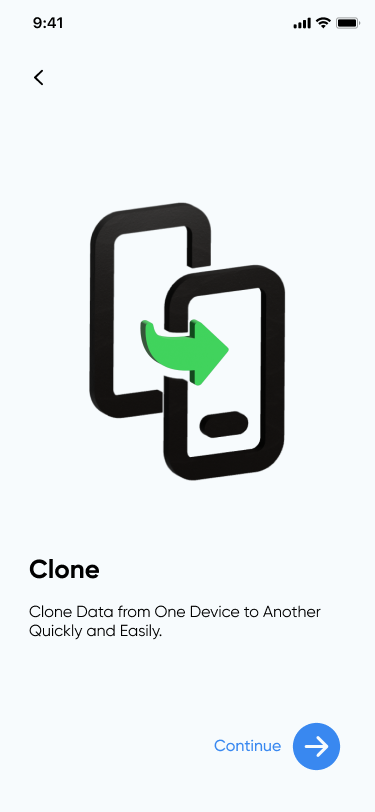
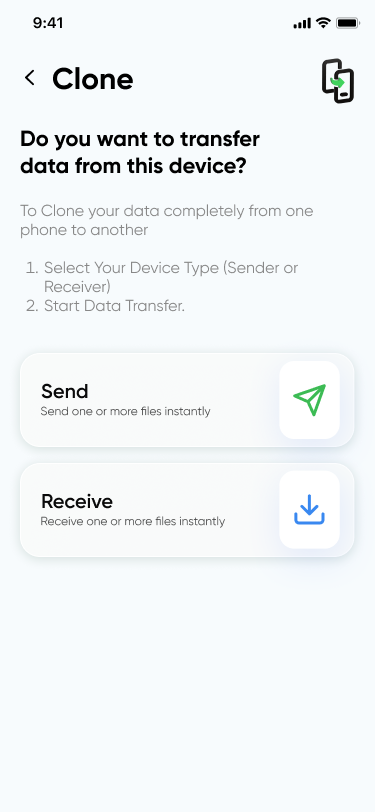

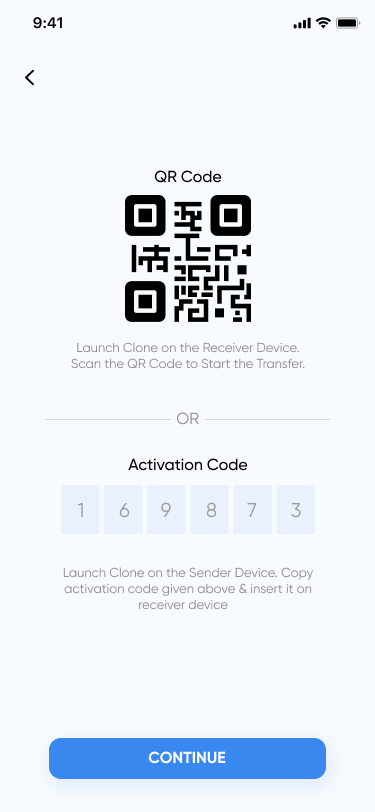
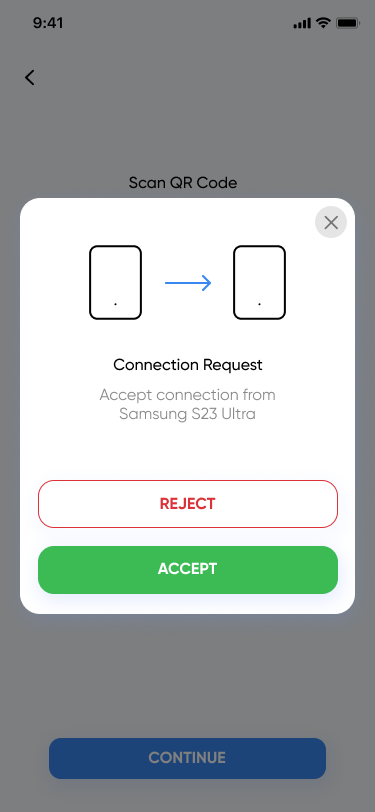
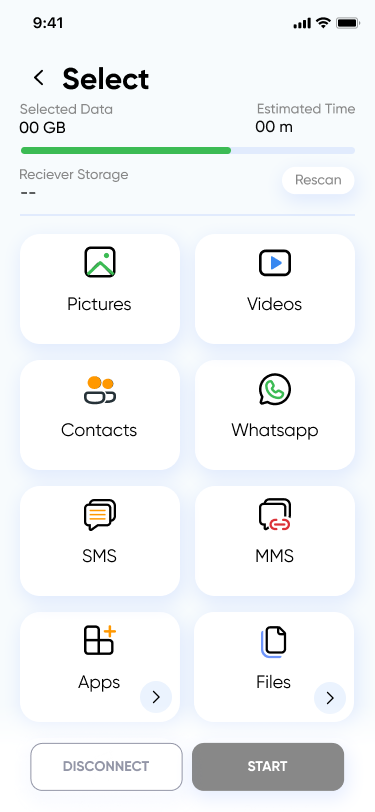
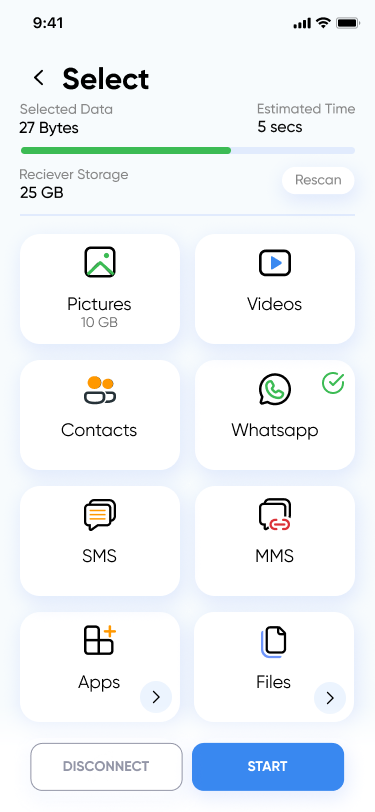
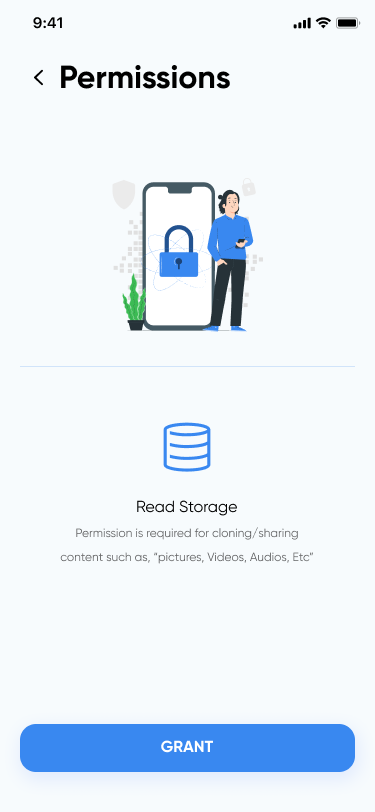
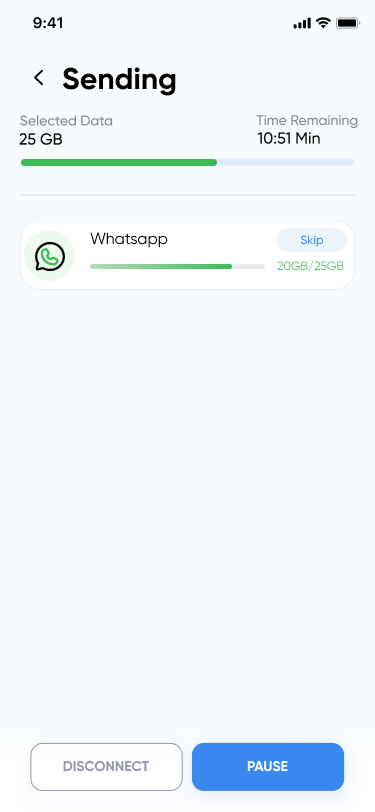
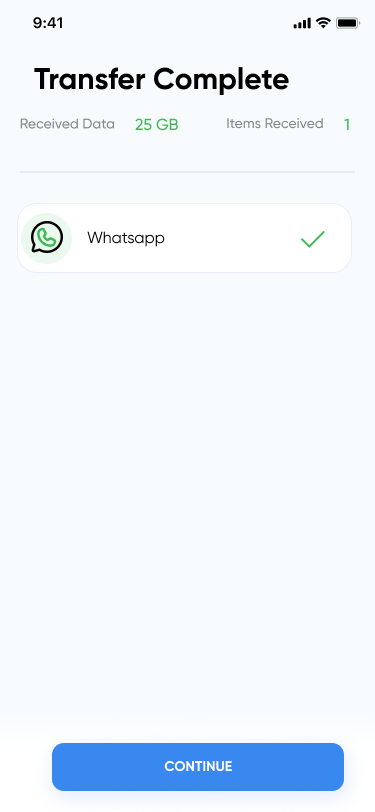
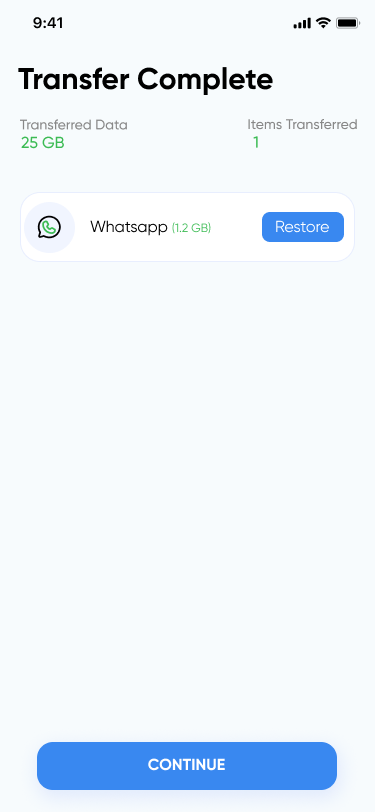

Please note that if WhatsApp is already installed on your new device, you will need to delete it before proceeding with the cloning process. Once deleted, reinstall WhatsApp and initiate the backup restore process.
Voila! In just a few simple steps, you've successfully cloned your WhatsApp backup from one Android device to another using the Smart Transfer app. Enjoy your seamless transition to your new device!
For any assistance or inquiries, feel free to reach out to us at support@smarttransferapp.com. We're here to help!
Recent Posts
- How to Use Smart Transfer's Battery Information Feature
- How to Clone WhatsApp Backup from One Android to Another Using Smart Transfer App
- How to Clean Up Your Gallery from Duplicate/Similar Photos & Duplicate Videos
- How to Clean Up Your Gallery from Blur Photos
- How to Bookmark Links with the Smart Transfer App
- Master Your Network and Data: The Ultimate Smart Transfer Guide
- How to Create/Restore Contacts Backup
- How to Merge Contacts
- How to Manage & Remove Incomplete Contacts
- How to Remove Duplicate Contacts
- How to Clone Data from Android to Android
- How to Transfer SMS/MMS using Smart Transfer App
- Move all your data with the Smart Transfer App from Android to iPhone
- Transfer Any Sort of Content from Android to Android with Smart Transfer
- How to Transfer Data from iPhone to iPhone Using Smart Transfer
- Use the Smart Transfer App to Transfer All Content from iOS to Android
