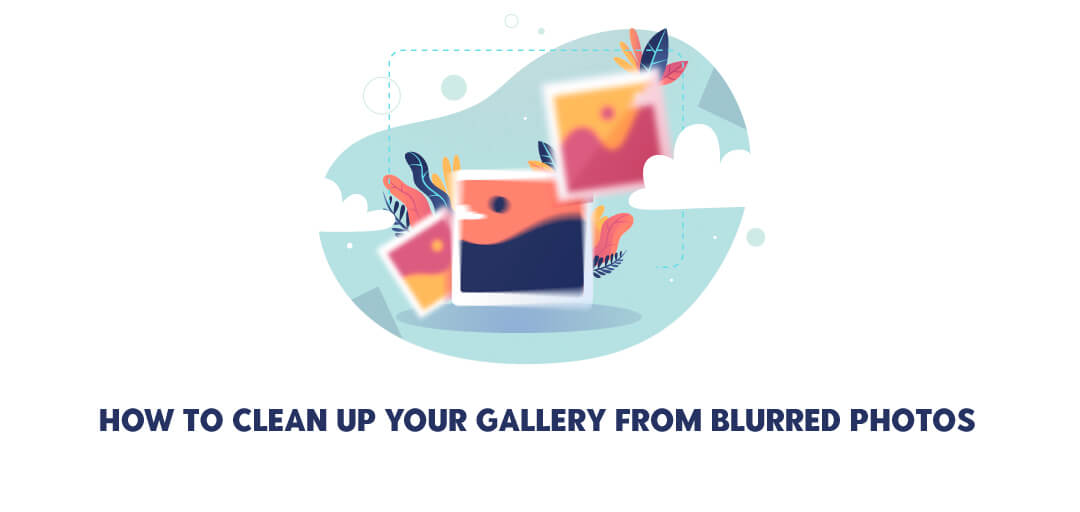
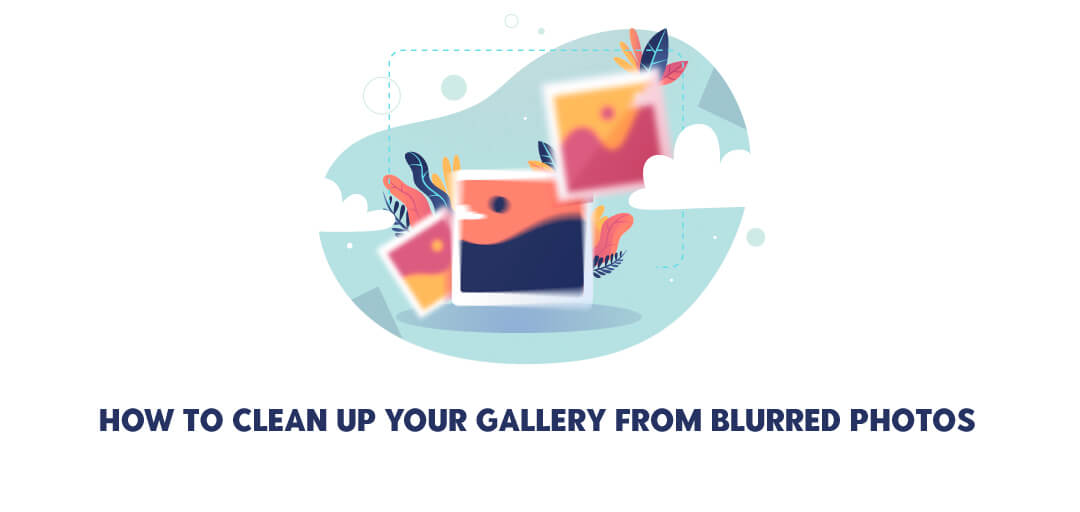
January 22, 2024
How to Clean Up Your Gallery from Blur Photos
Embark on a clutter-free journey with Smart Transfer! Say goodbye to blurry photo chaos and hello to organized bliss. This quick guide reveals the magic behind Smart Transfer's effortless gallery cleanup. Ready to reclaim your photo space? Let's dive in!
Get Rid of Blurred Photos
- Start by downloading the Smart Transfer app from your respective Google Play Store or Apple App Store.
- Upon opening the app, you'll be greeted by an intuitive dashboard. Locate the Storage Manager option and initiate the decluttering process.
- After tapping "Continue," grant the necessary permissions for the app to access your gallery.
- Let the advanced algorithm swiftly analyze your gallery, providing a comprehensive media count. Once the analysis is complete, Smart Transfer categorizes your gallery into folders such as Duplicate, Related, Blurred, Screenshots, and Similar files.
- Choose the "Blurred Photos" folder to begin sorting.
- Scroll through all the similar photos. Swipe up to select the images/videos that you want to delete.
- Once you have selected all the blurred photos, go back and allow Smart Transfer to delete the selected images.
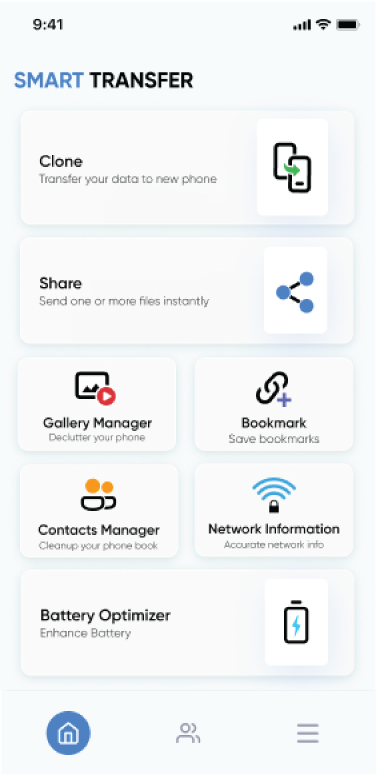
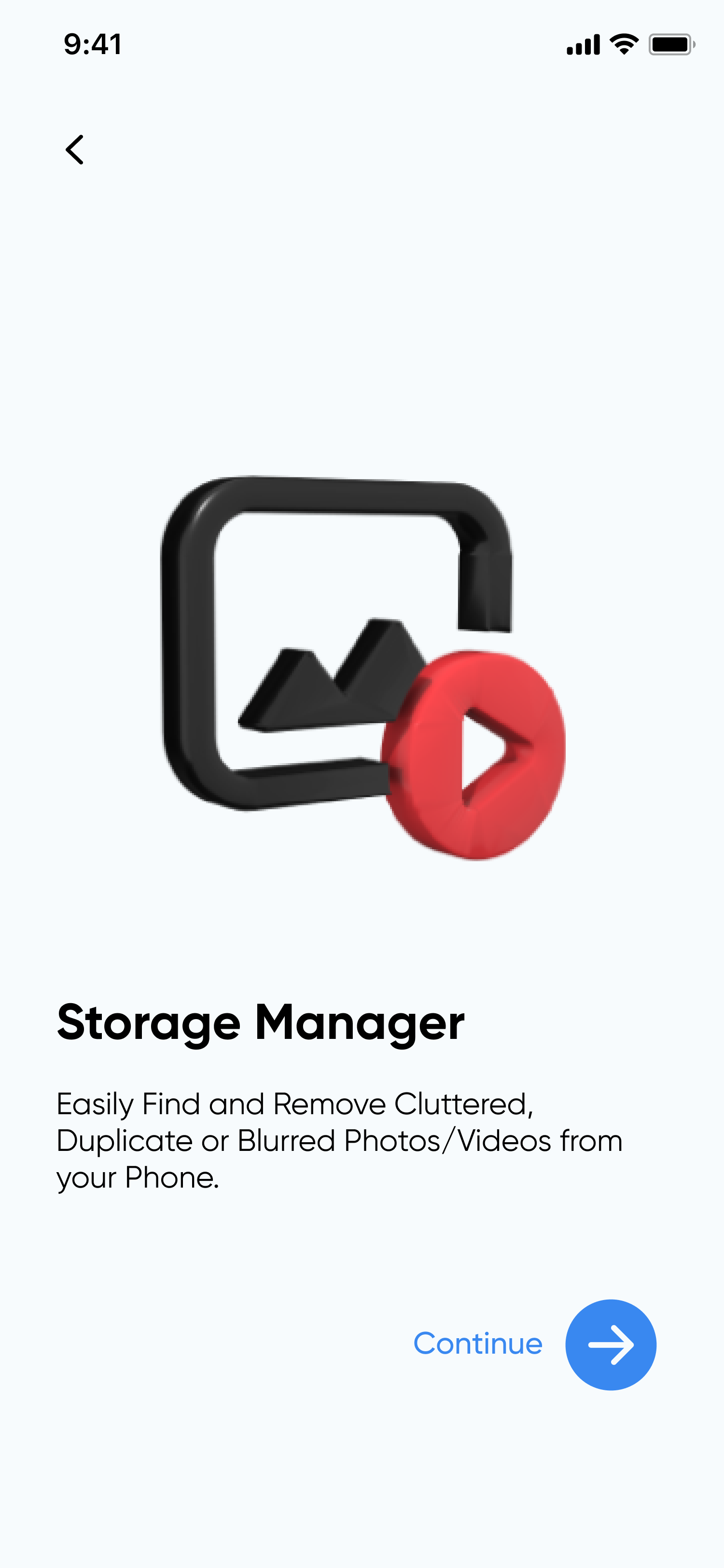
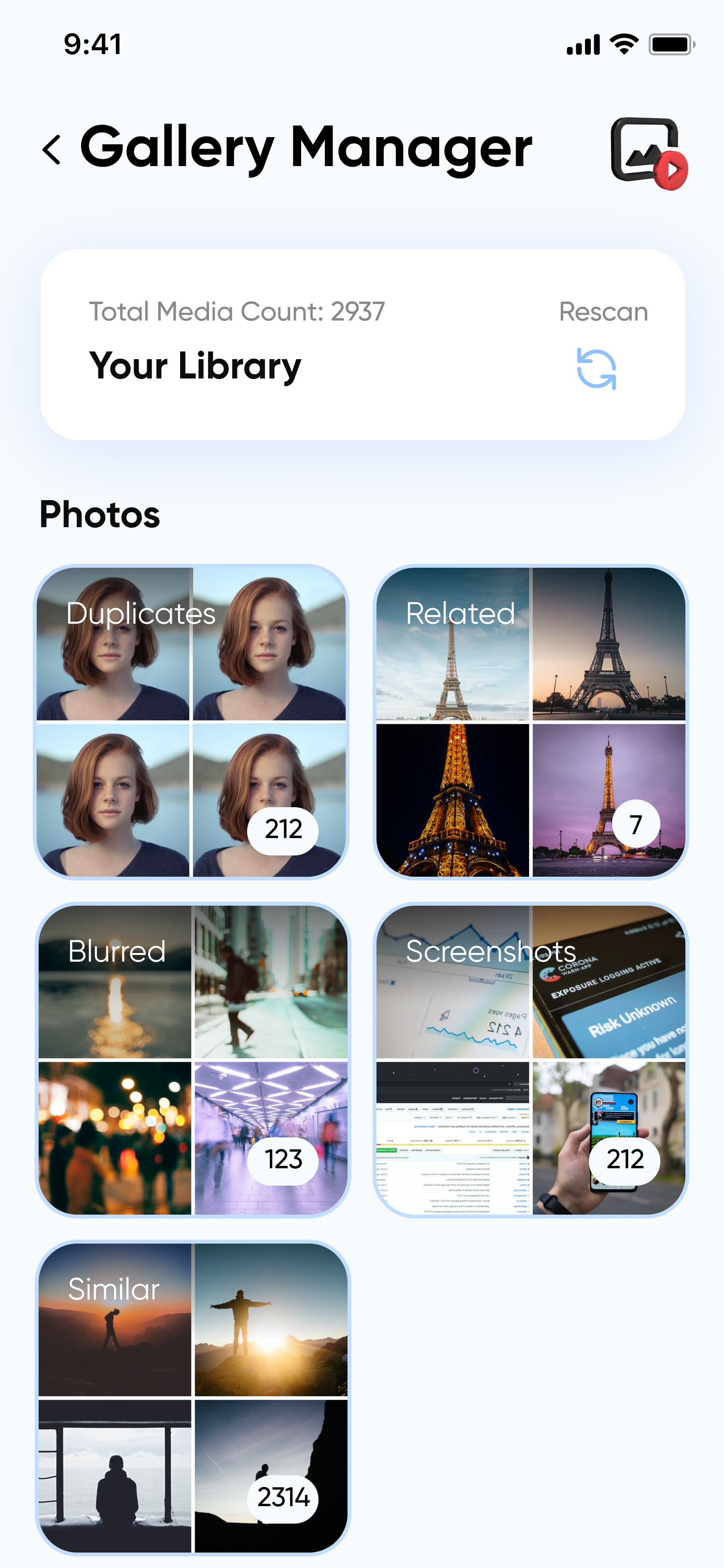
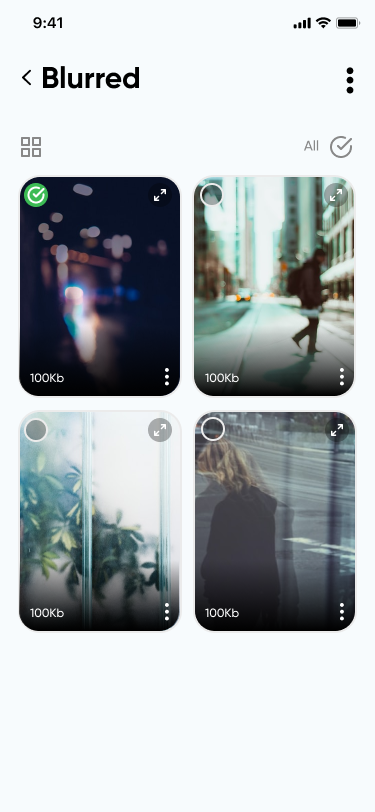
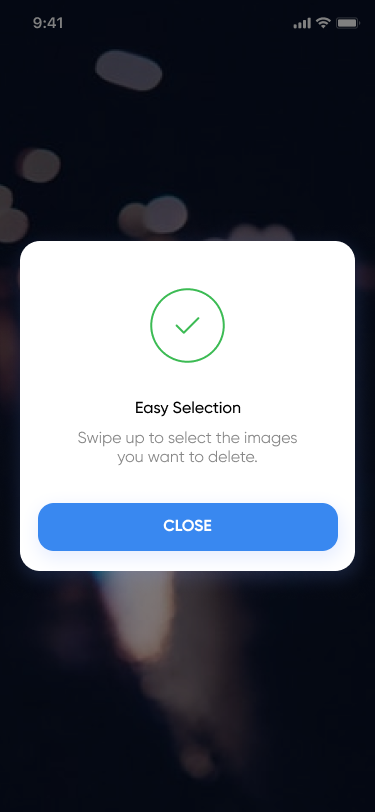
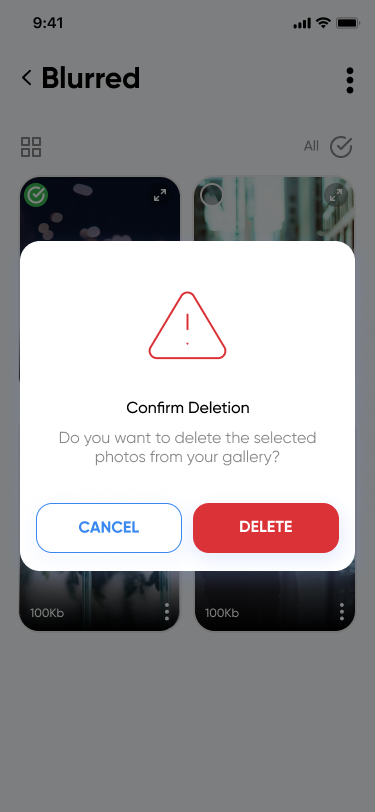
By following these simple steps, you can efficiently clean up your gallery and free up valuable space on your device by removing unwanted blur photos using the Smart Transfer app.
Recent Posts
- How to Use Smart Transfer's Battery Information Feature
- How to Clone WhatsApp Backup from One Android to Another Using Smart Transfer App
- How to Clean Up Your Gallery from Duplicate/Similar Photos & Duplicate Videos
- How to Clean Up Your Gallery from Blur Photos
- How to Bookmark Links with the Smart Transfer App
- Master Your Network and Data: The Ultimate Smart Transfer Guide
- How to Create/Restore Contacts Backup
- How to Merge Contacts
- How to Manage & Remove Incomplete Contacts
- How to Remove Duplicate Contacts
- How to Clone Data from Android to Android
- How to Transfer SMS/MMS using Smart Transfer App
- Move all your data with the Smart Transfer App from Android to iPhone
- Transfer Any Sort of Content from Android to Android with Smart Transfer
- How to Transfer Data from iPhone to iPhone Using Smart Transfer
- Use the Smart Transfer App to Transfer All Content from iOS to Android
