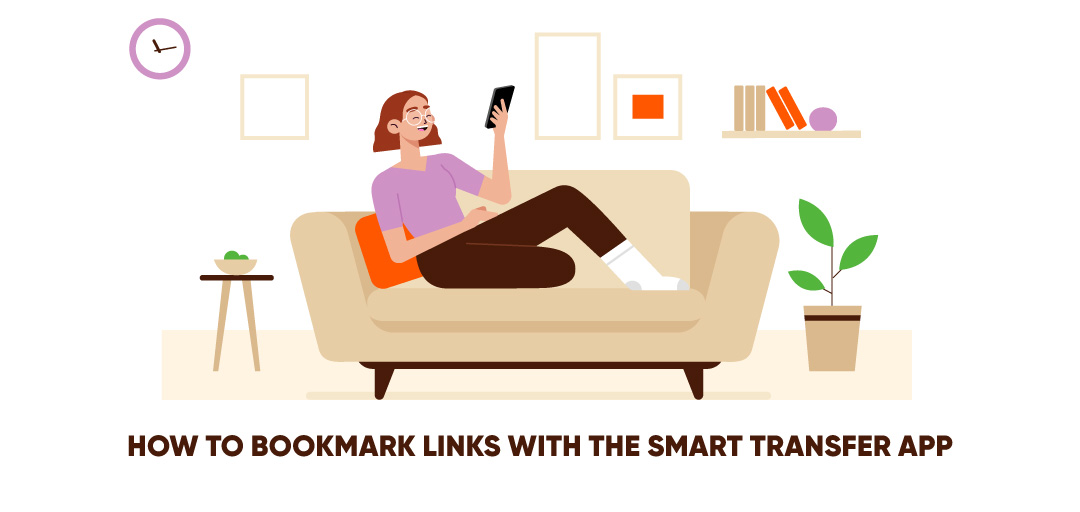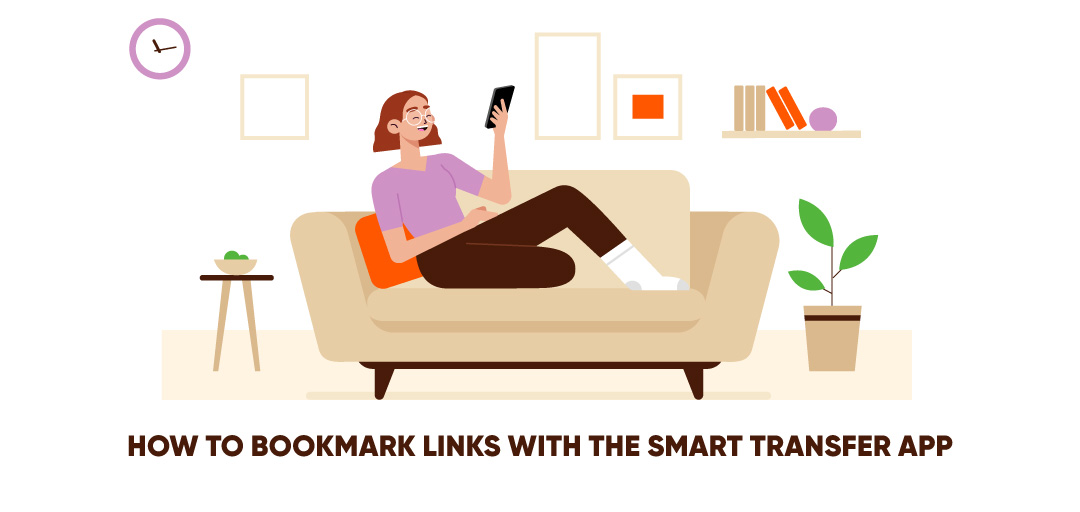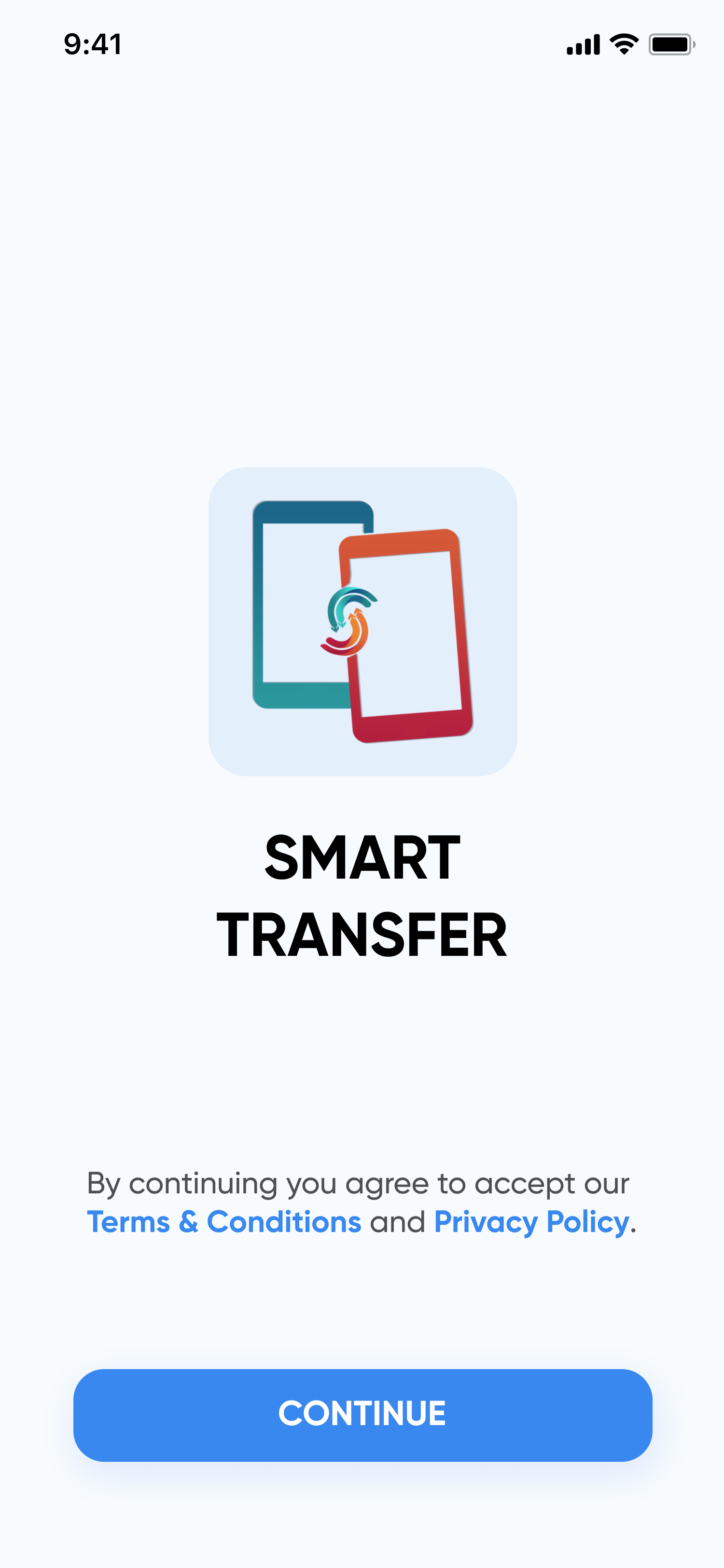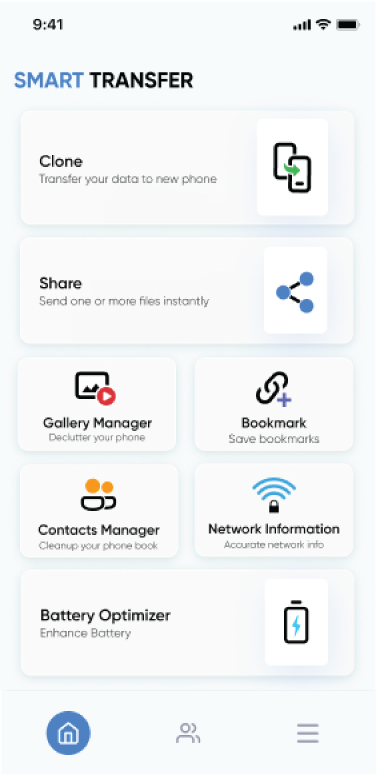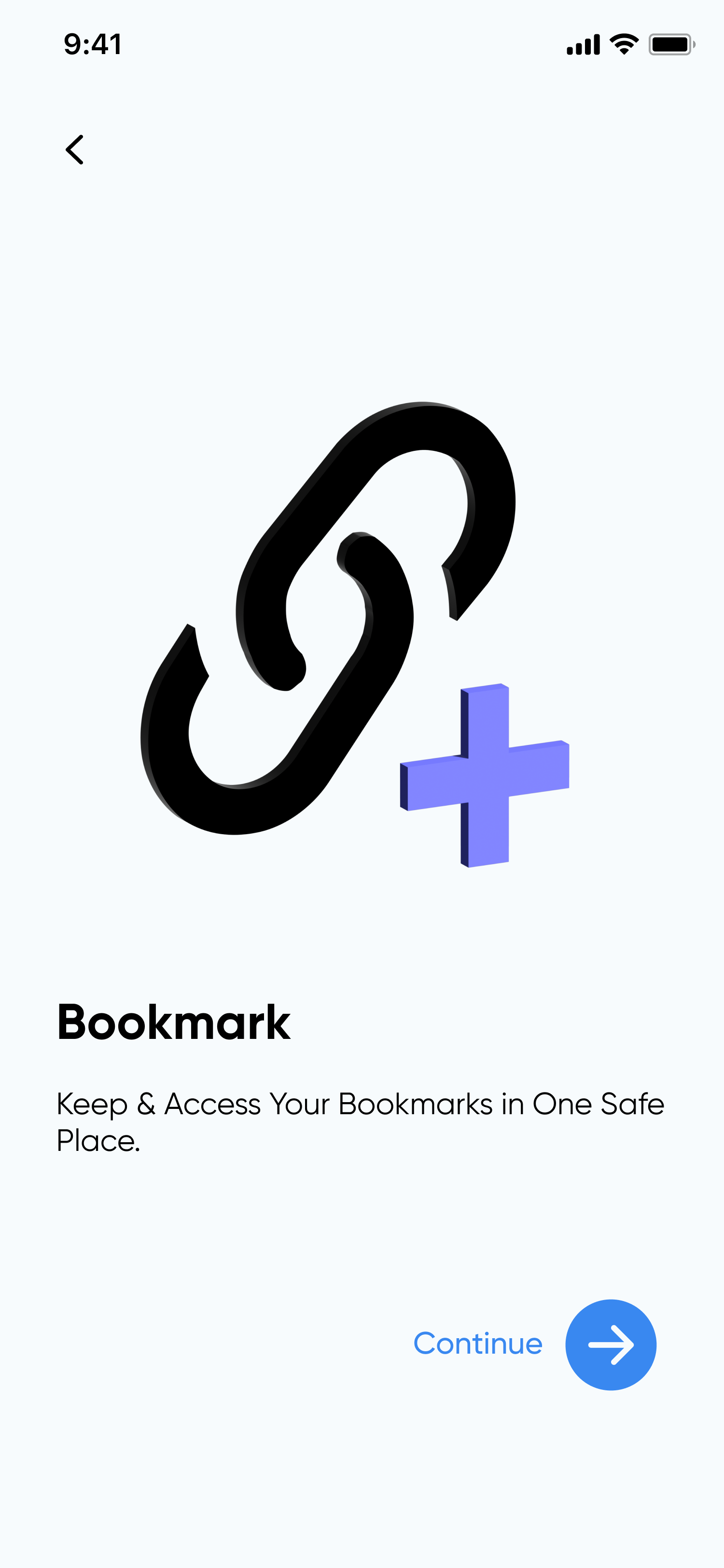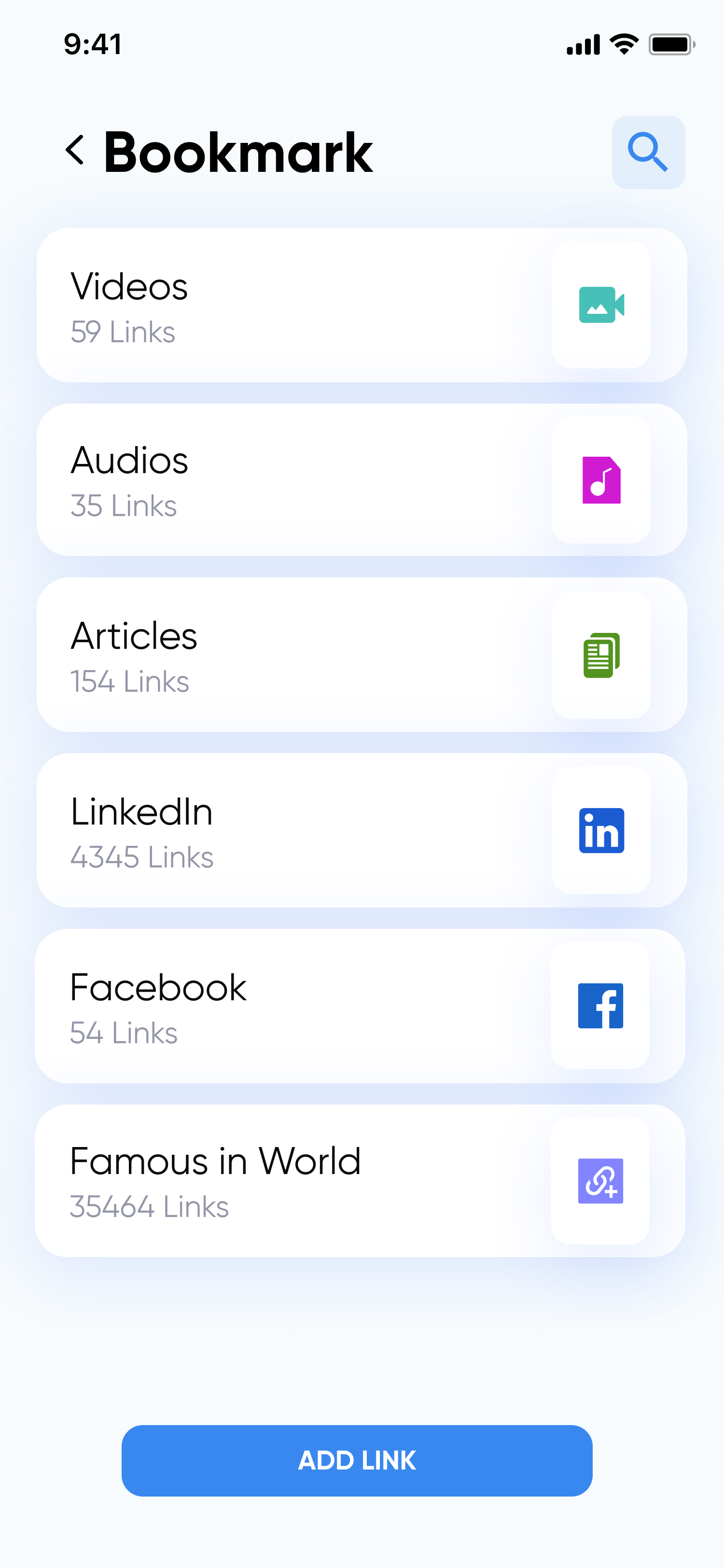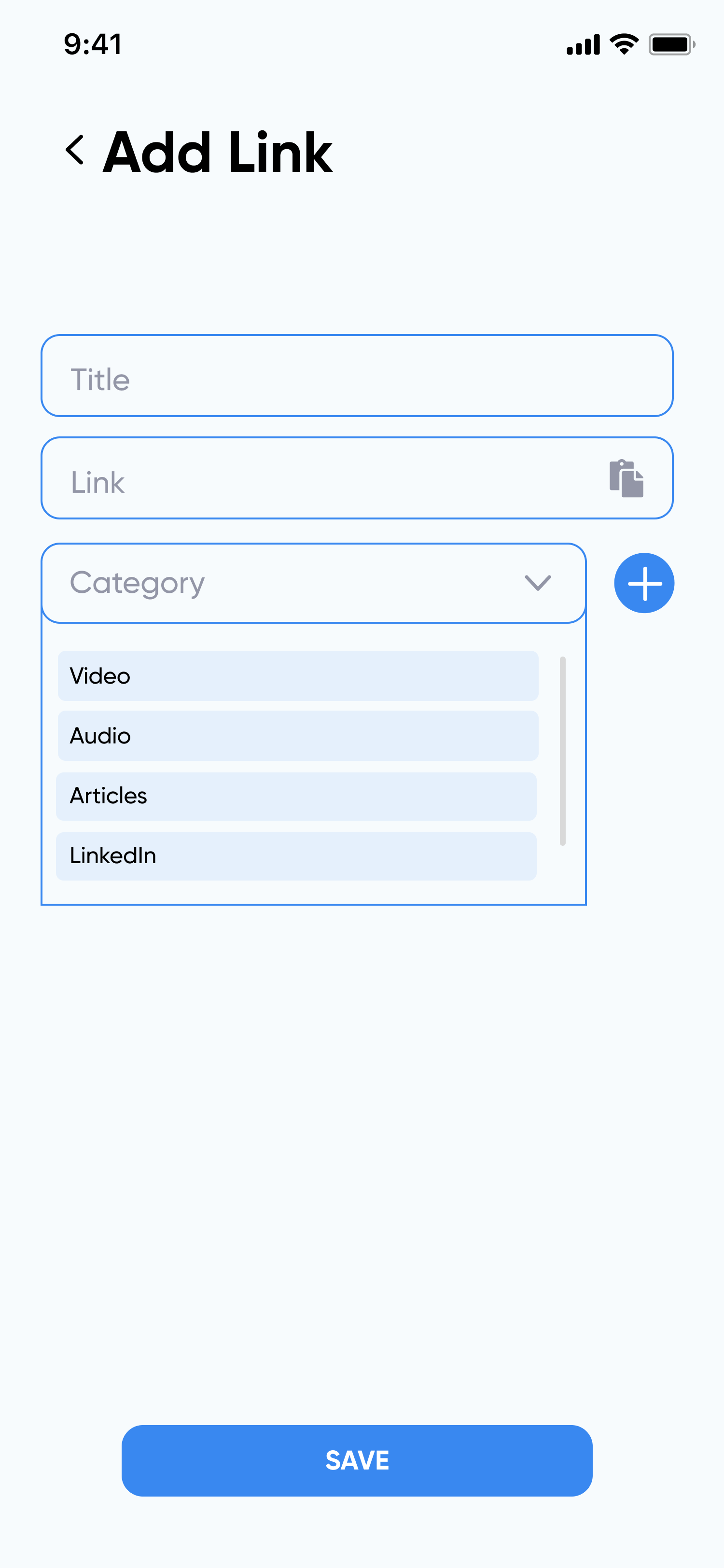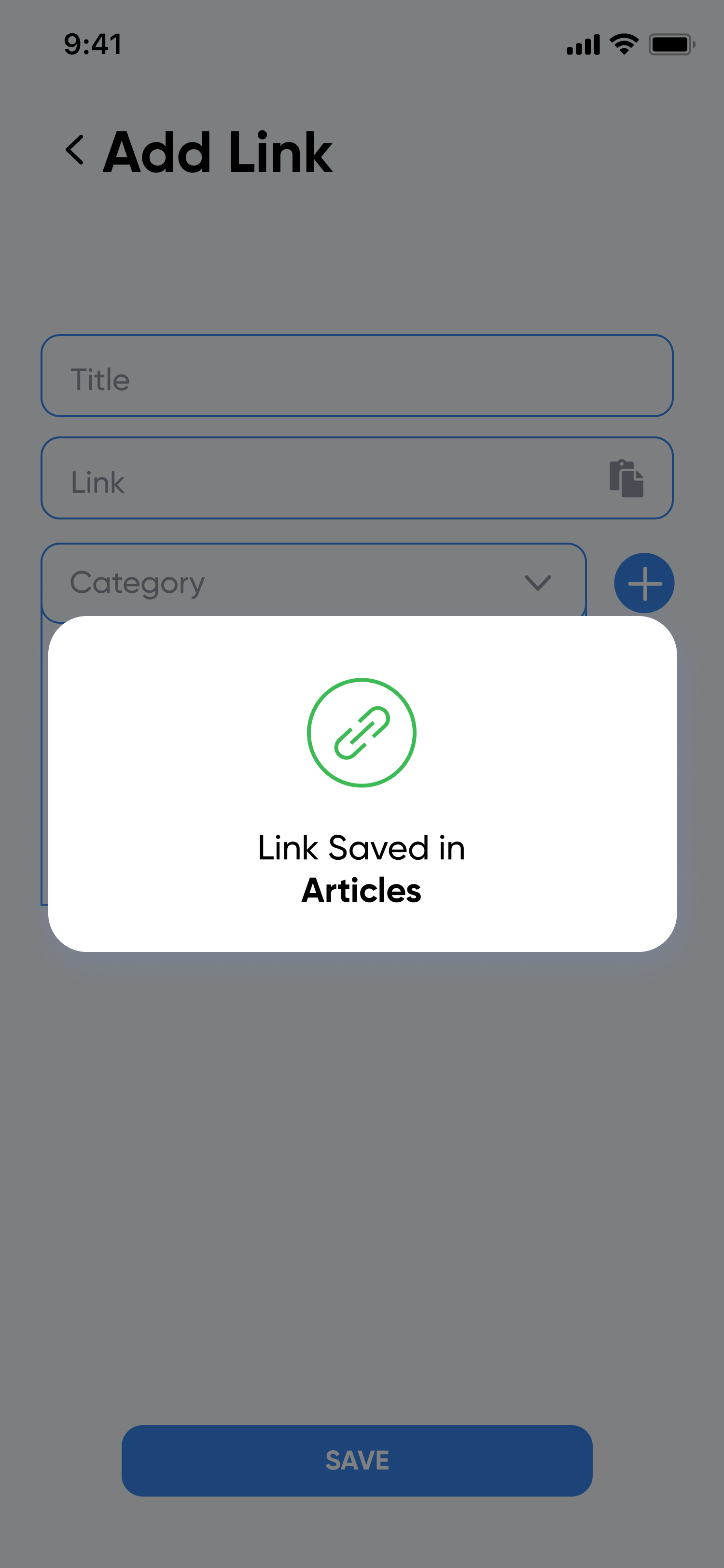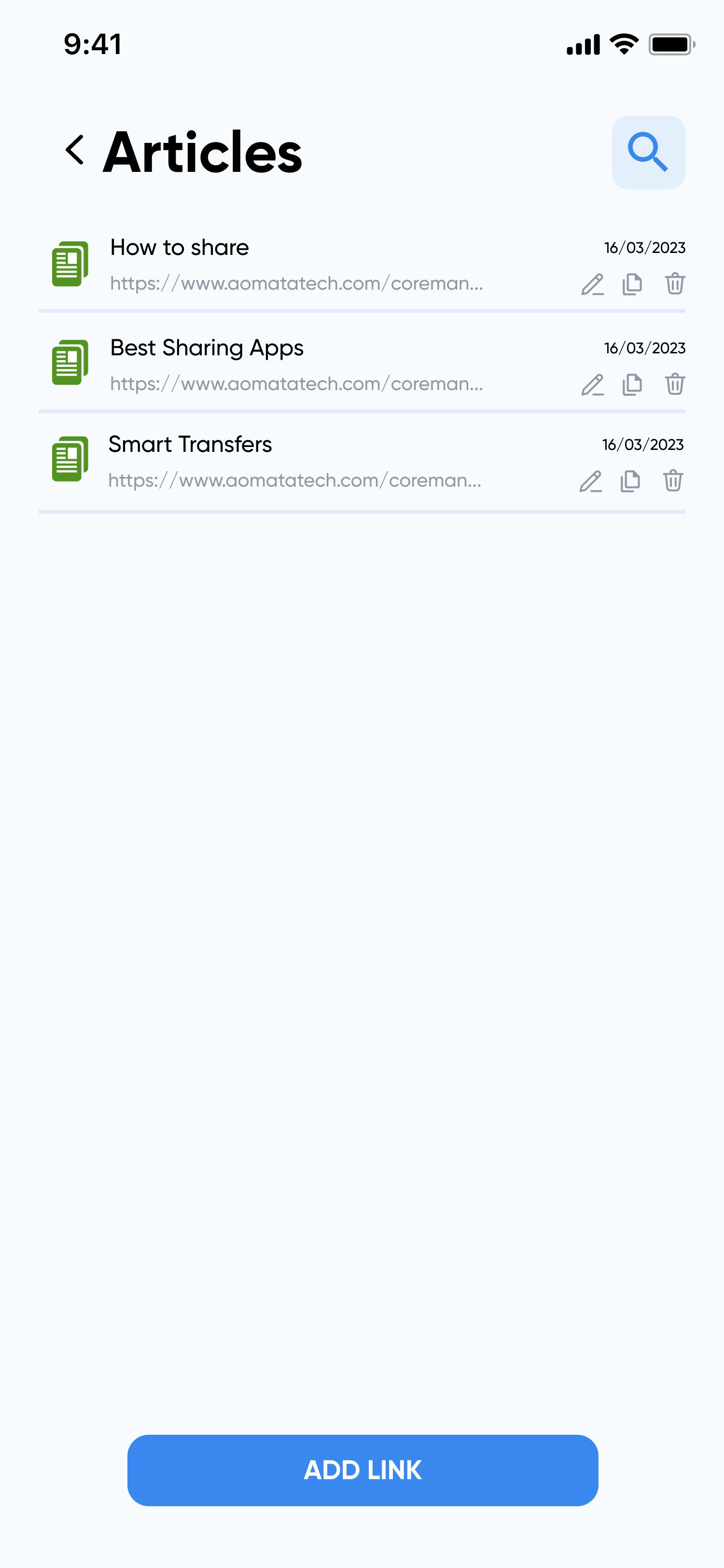Are you tired of losing track of your favorite articles, videos, and important links amidst the endless sea of information on the internet? Fret not! With the Smart Transfer app, you can now efficiently save, categorize, and access all your bookmarks hassle-free. Say goodbye to cluttered browser tabs and hello to seamless bookmark management. In this step-by-step guide, we'll walk you through the process of using Smart Transfer to effortlessly organize your online links.
Step 1: Download Smart Transfer App
To get started on your journey to organized bookmark bliss, head to either the Google Play Store (for Android users) or the Apple App Store (for iOS users) and search for "Smart Transfer." Download and install the app on your device. Once installed, launch the app and get ready to take control of your bookmarks!
Step 2: Select the Bookmark Module
After opening the app, you'll find yourself on the dashboard, which offers a range of useful modules. To begin bookmarking like a pro, select the "Bookmark" module from the options available.
Step 3: Press "Continue" to Proceed
Once you've selected the "Bookmark" module, hit the "Continue" button to proceed to the next step. Simple, right?
Step 4: Explore Categories
Now, you're in the heart of Smart Transfer's bookmark management system. Here, you'll see various categories such as "Articles," "Audios," "Facebook," and more, designed to cater to different types of content. These categories ensure that your bookmarks are well-organized and easy to find.
Step 5: Save and Categorize Your Bookmarks
When you come across a link that you'd like to bookmark, click on the category that best suits the content. For instance, if you stumble upon an interesting article, tap on the "Articles" category. Alternatively, if you want to create a new category for a specific link, simply click on "Add Link" and give it a relevant name.
Step 6: Access Your Bookmarks
When you're ready to revisit a bookmarked link, just tap on it, and Smart Transfer will open it for you in your default browser. Say goodbye to endless scrolling through hundreds of bookmarks to find what you need - Smart Transfer streamlines the process, saving you time and effort.
As you continue to use Smart Transfer, you might need to edit or delete bookmarks occasionally. Fortunately, it's a breeze! Simply tap on the bookmark you wish to modify, and you'll find options to edit or delete it. This feature ensures that your bookmark collection remains up-to-date and clutter-free.
Start Saving!
Congratulations! You've now become a master of Smart Transfer's seamless bookmark management. By downloading the app, organizing your bookmarks into relevant categories, and using its easy-to-navigate interface, you'll never struggle with bookmark clutter again. Embrace the efficiency of Smart Transfer and enjoy a stress-free browsing experience, knowing that all your valuable links are just a tap away. Happy bookmarking!