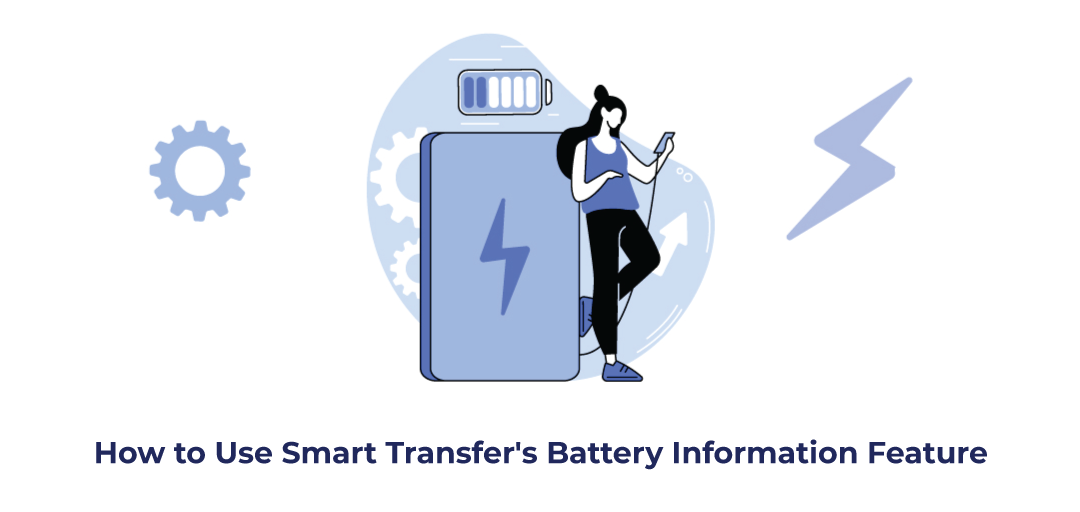
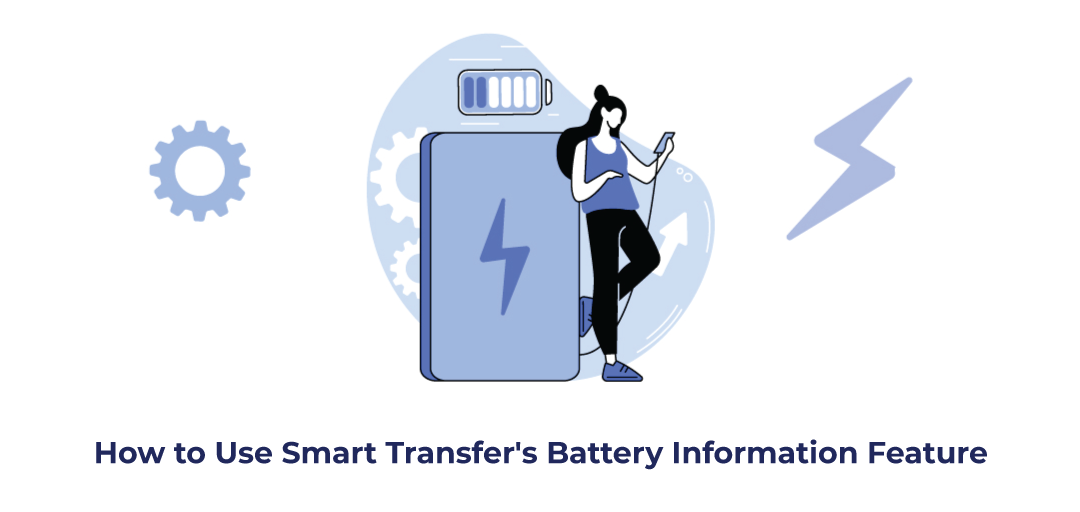
August 05, 2024
How to Use Smart Transfer's Battery Information Feature
In today's fast-paced digital environment, efficient battery management is essential.
Smart Transfer's Battery Information feature provides valuable insights and practical tips to optimize your device's battery life.
By understanding and implementing the recommendations offered by this feature, you can significantly extend your device's usage time.
Take advantage of Smart Transfer's Battery Information to maximize your device's performance and minimize downtime.
Step 1: Download the Smart Transfer App
Begin your journey by downloading the Smart Transfer app, available on both Google Play and the Apple App Store. With just a few taps, you'll have access to a suite of powerful features designed to enhance your device's performance.Step 2: Open the App and Access the Battery Information Module
Once the app is installed, open it and navigate to the Battery Information module. This section is your gateway to understanding and managing your device's battery health.
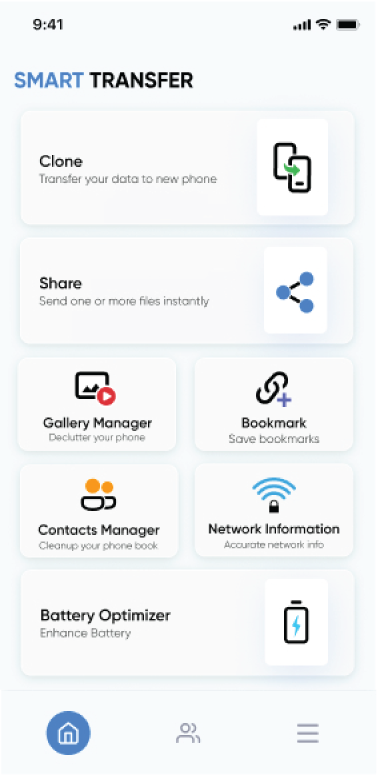
Step 3: Tap "Continue"
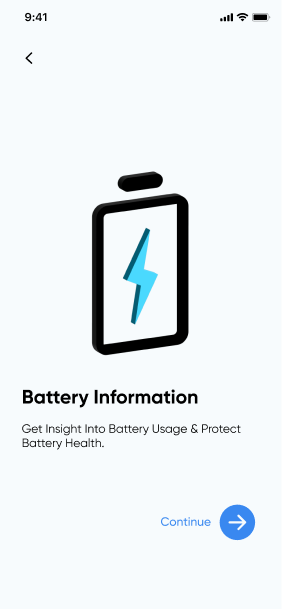
Step 4: Grant Permissions
To provide accurate and comprehensive battery data, the app requires certain permissions. These include Settings, Push Notifications, and Bluetooth. Grant these permissions to enable the full functionality of the Battery Information module.Step 5: View Battery Insights
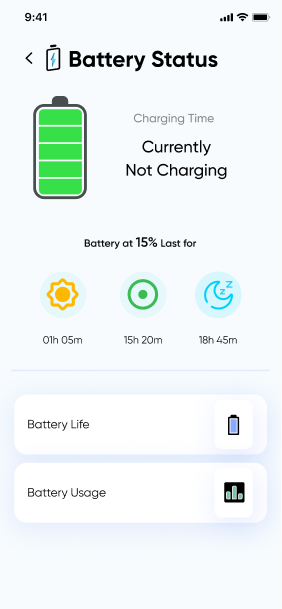
- Estimated Battery Duration During Active Use: See how long your device can last with typical usage.
- Estimated Battery Duration in Rest Mode: Understand how your device conserves energy when not in use.
- Expected Battery Life in Sleep Mode: Get an estimate of your device's battery life when it’s in a low-power state.
Step 6: Tap on "Battery Life" for Tips
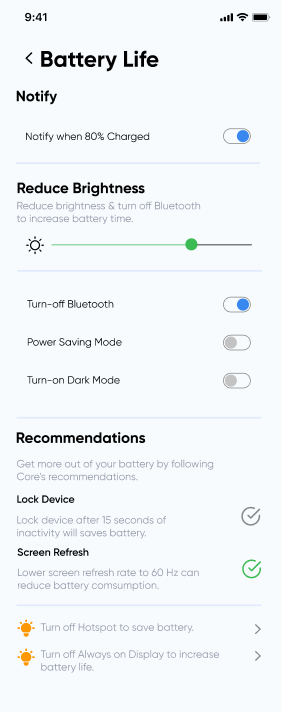
Step 7: Implement Battery-Saving Tips
In the Battery Life section, you'll find options such as- Reduce Brightness: Lowering your screen brightness can significantly save battery power.
- Turn Off Bluetooth: When not in use, disabling Bluetooth can help conserve energy.
- Power Saving Mode: Activate this mode to limit background processes and extend battery life.
- Dark Mode: Utilizing dark mode can reduce battery consumption on devices with OLED screens.
Step 8: Monitor Battery Usage
Stay informed about your device's battery status by tapping on "Battery Usage." This section displays the battery capacity estimate, showing the actual battery level and how much charge has been gained in the current session.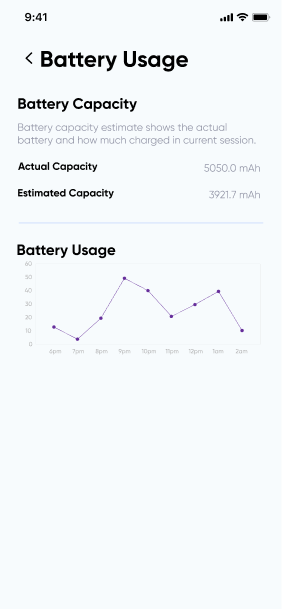
By following these steps, you can make the most of Smart Transfer's Battery Information feature, ensuring your device stays powered up and ready to go. Whether you're navigating a busy day or planning a long trip, this feature helps you manage your battery life efficiently, giving you peace of mind and keeping you connected longer.
For any assistance or inquiries, feel free to reach out to us at support@smarttransferapp.com. We're here to help!