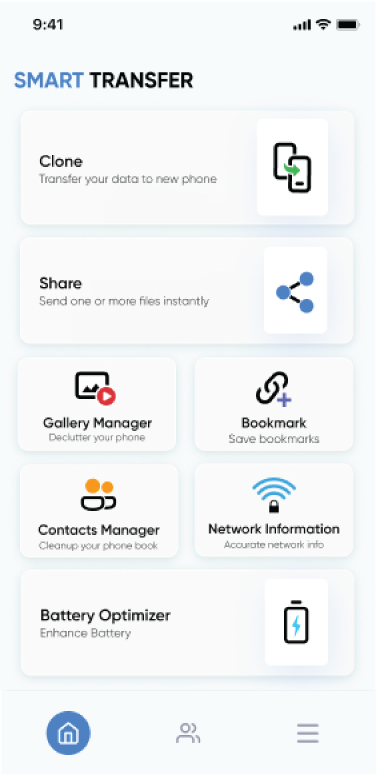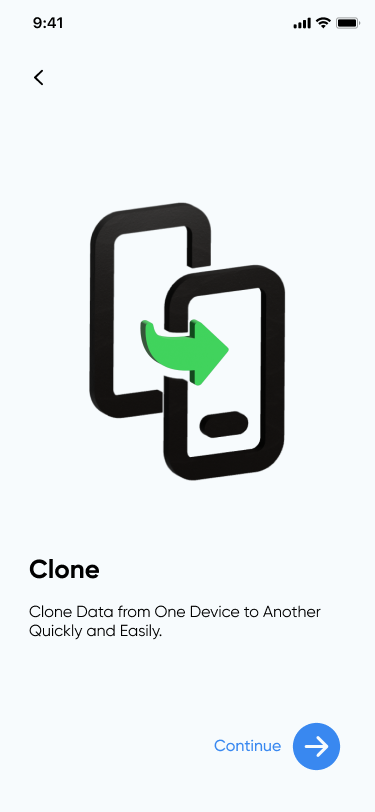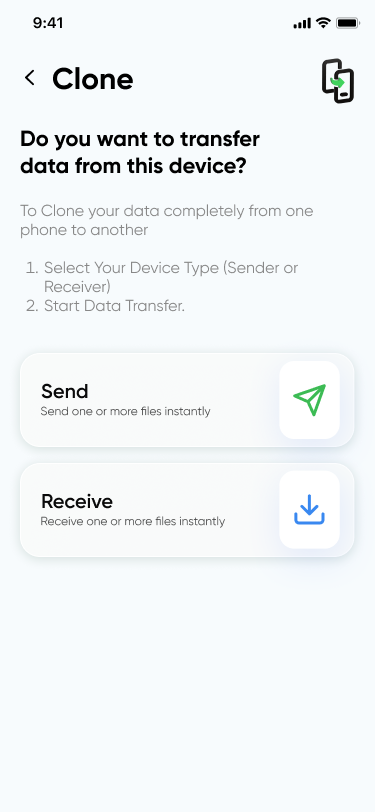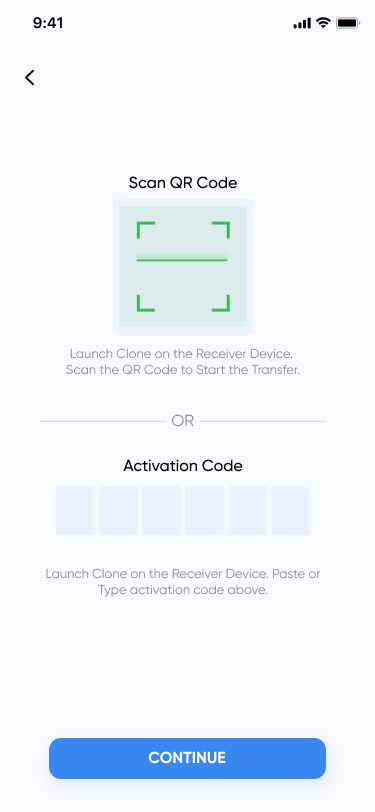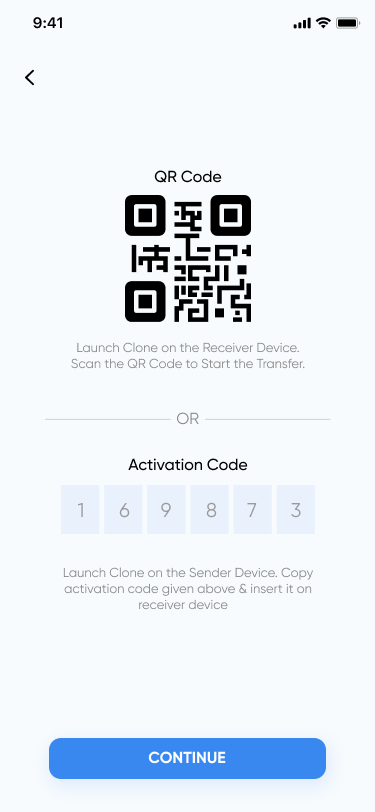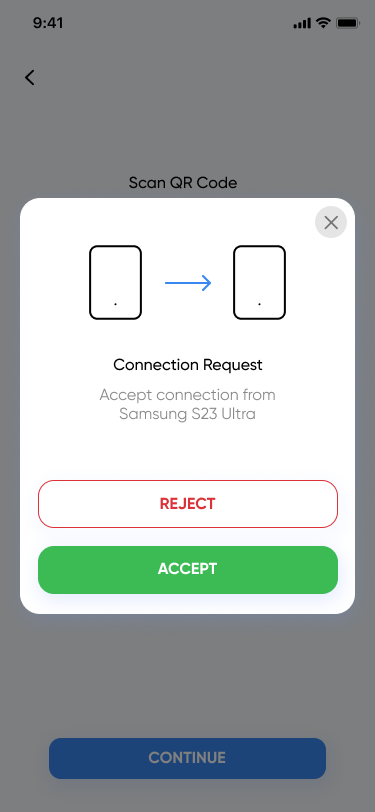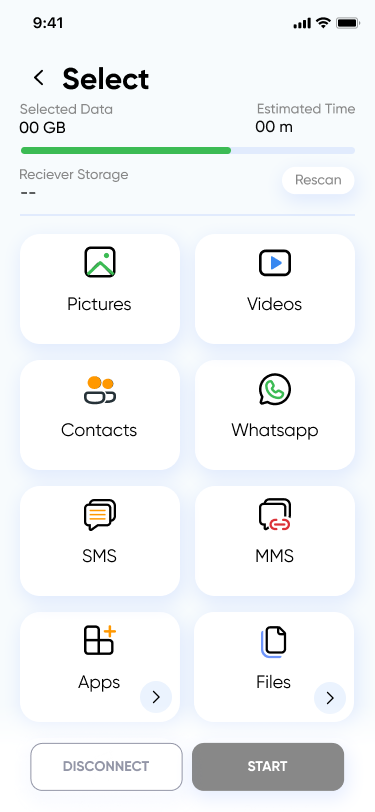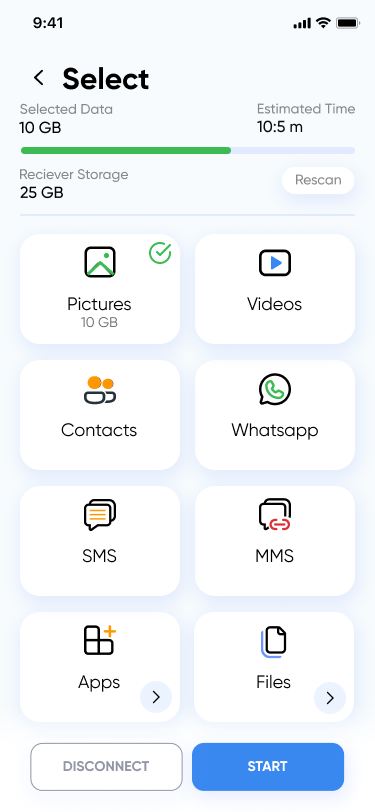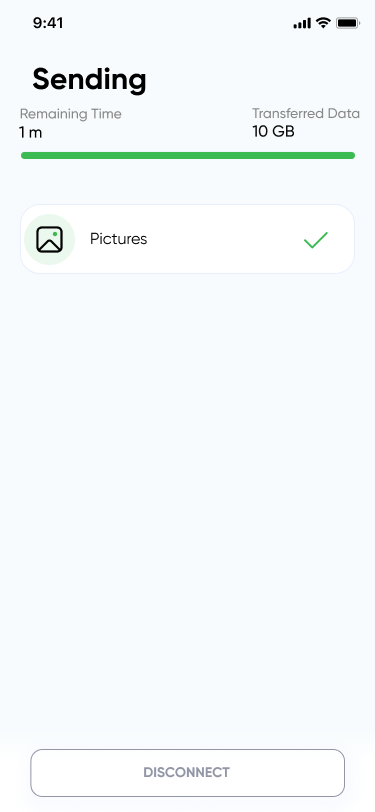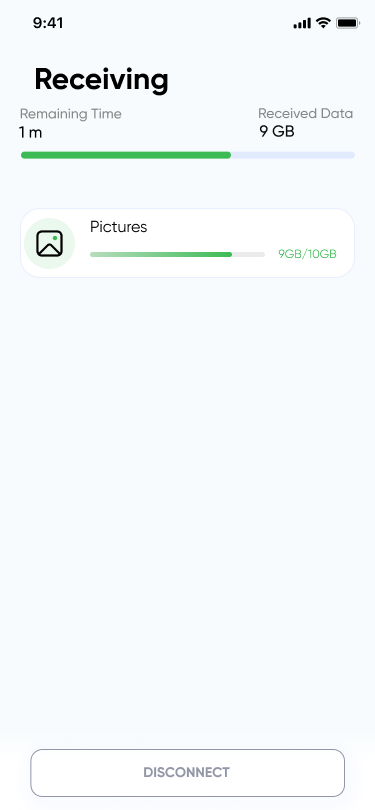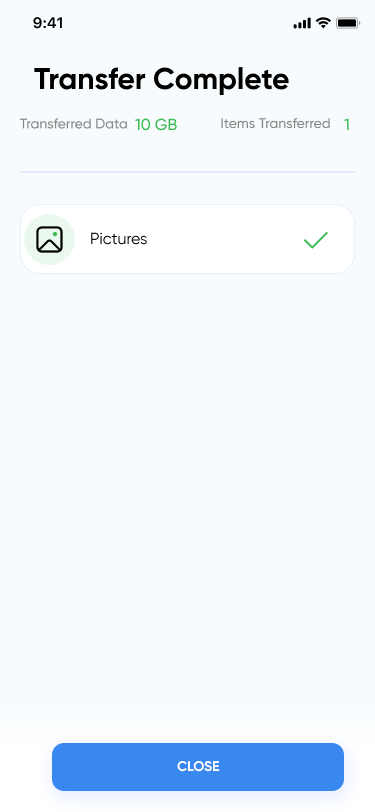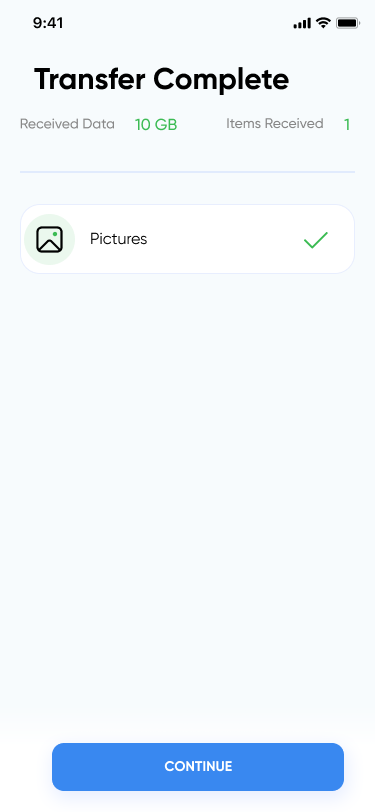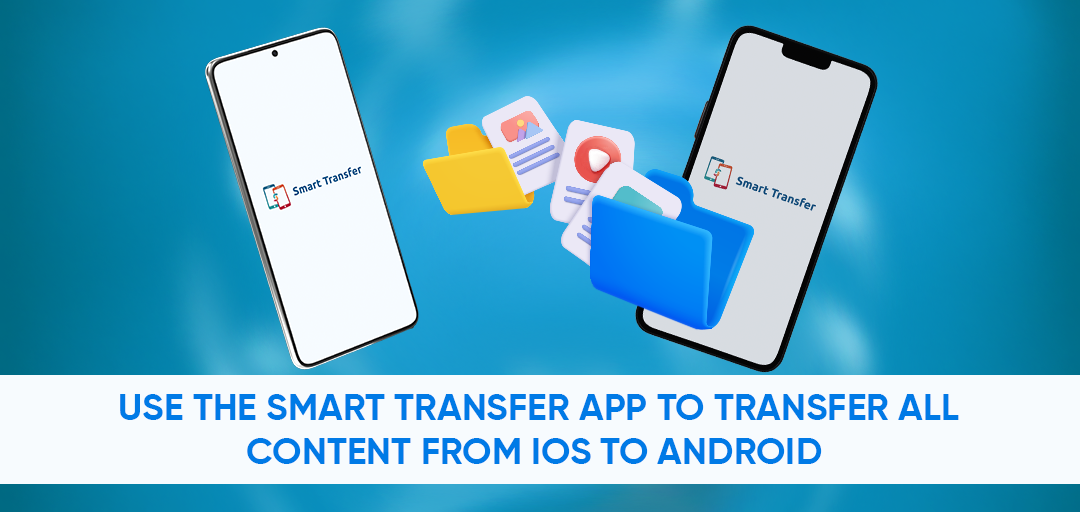
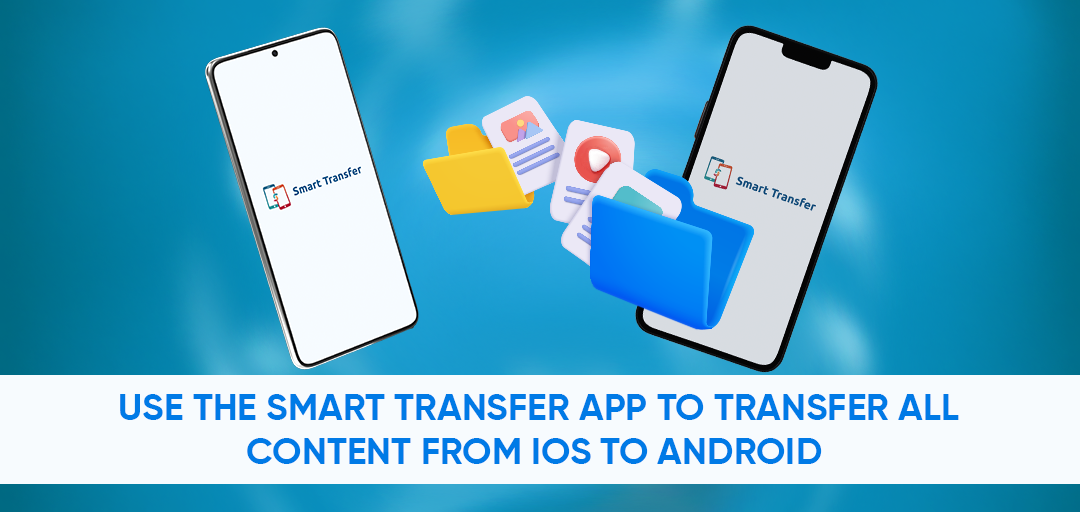
December 28, 2023
Use the Smart Transfer App to Transfer All Content from iOS to Android
Transferring data between different smartphone platforms has never been easier! With the powerful and user-friendly Smart Transfer app, you can effortlessly clone data from your iPhone to Android or vice versa. Say goodbye to compatibility issues and the hassle of online storage. In this blog post, we'll guide you step-by-step on how to use Smart Transfer to transfer your precious files, keeping your data safe and secure.
Using Smart Transfer’s Clone Feature to Transfer Data
Imagine being able to share files with coworkers or friends in your vicinity without the need for online storage. Smart Transfer is a versatile app that enables seamless file transfers between Android and iOS devices. Experience the blazing speed and convenience of Smart Transfer today!- To begin, download and install the Smart Transfer app from the Play Store or Apple App Store. The app is user-friendly and designed to make data transfers hassle-free.
- Launch the Smart Transfer app on both your iPhone and Android devices. Look for the Phone Clone option and select it to initiate the transfer process.
- You'll be presented with two options: Sender and Receiver.
- Grant the necessary permissions on both devices to proceed.
- Copy the code from the receiver's device and paste it into the sender's device, or scan the QR code to establish a connection.
- Once the connection is established, accept the connection request on the receiver's device.
- Now, it's time to choose the data you want to clone. Whether it's precious photos, videos, music files, or other important files, Smart Transfer has got you covered.
- With the necessary permissions granted, the data cloning process will begin.
- Smart Transfer will work its magic, ensuring that your contacts, videos, photos, and even your favourite apps are seamlessly transferred to your receiver device (Android/iPhone).