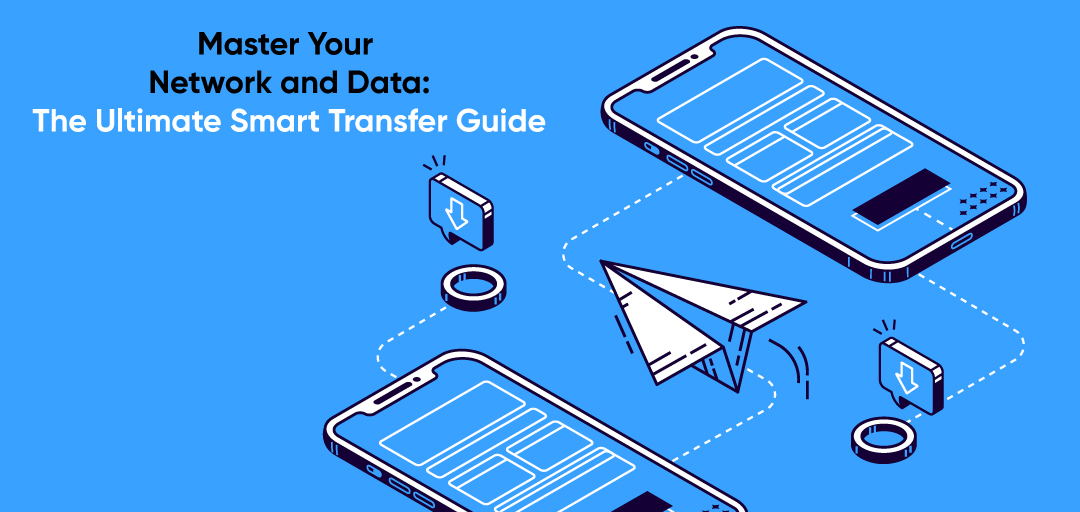
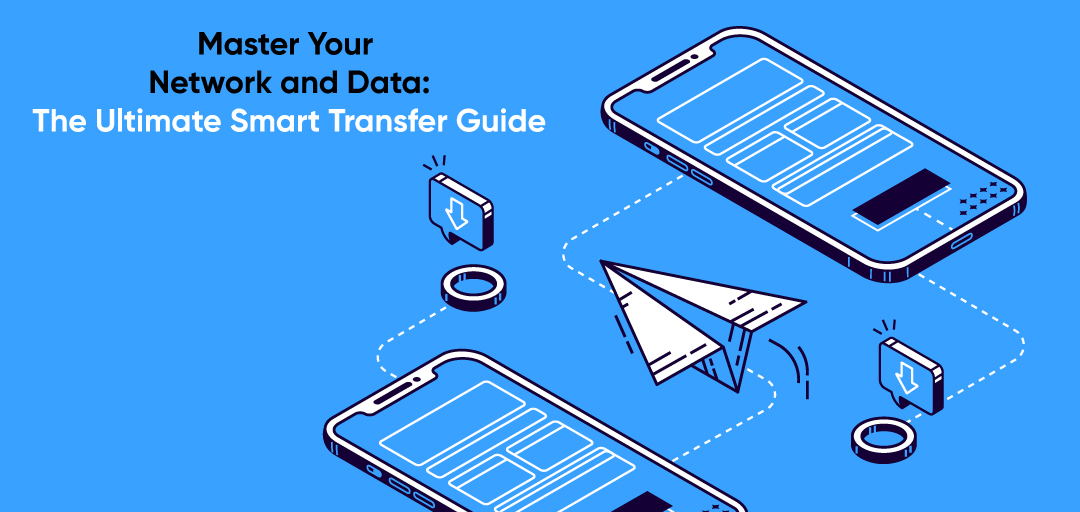
January 22, 2024
Master Your Network and Data: The Ultimate Smart Transfer Guide
Welcome to the world of Smart Transfer! In this blog, we will take you through the fascinating features of the Smart Transfer app, available for both Android and iOS users. This powerful app not only lets you transfer files seamlessly but also provides you with accurate network information and data usage insights. Let's dive right in and discover how to make the most of these incredible features.
Step 1: Download the Smart Transfer App
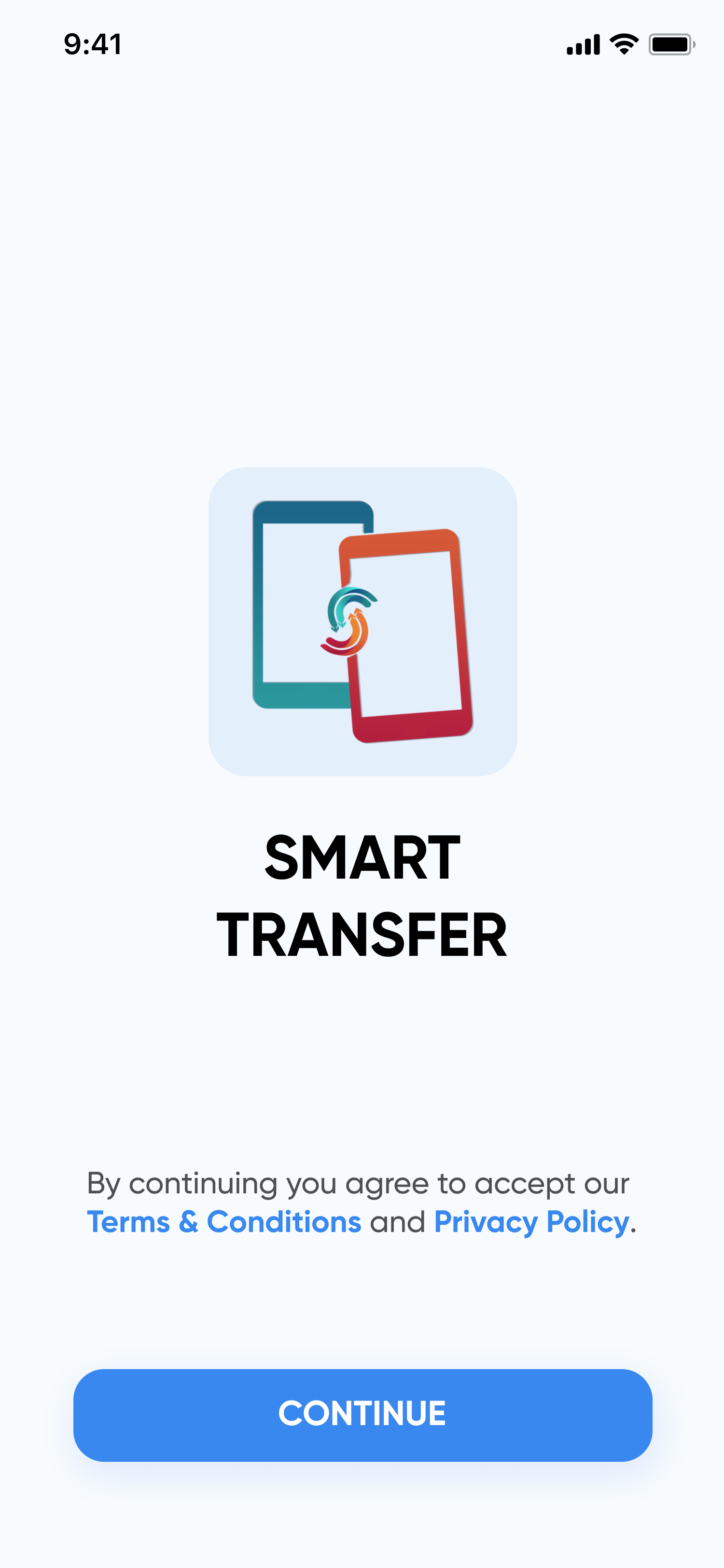
To begin your journey, head to your device's app store—Google Play for Android or the Apple App Store for iOS. Search for "Smart Transfer" and hit that download button. Once the installation is complete, open the app and get ready for a smarter way to handle your network and data.
Step 2: Unveil the Network Information Feature
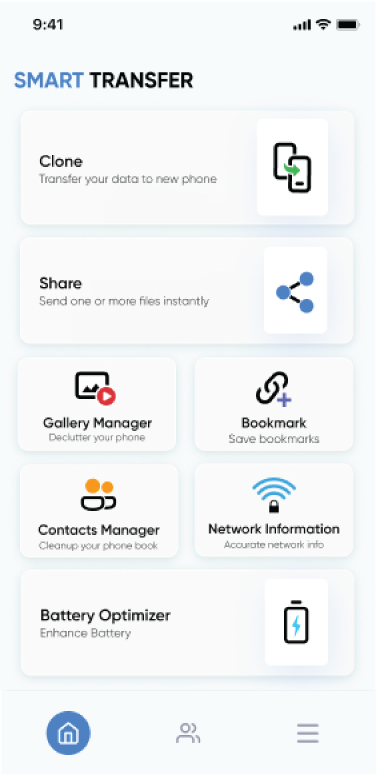
Step 3: Press Continue
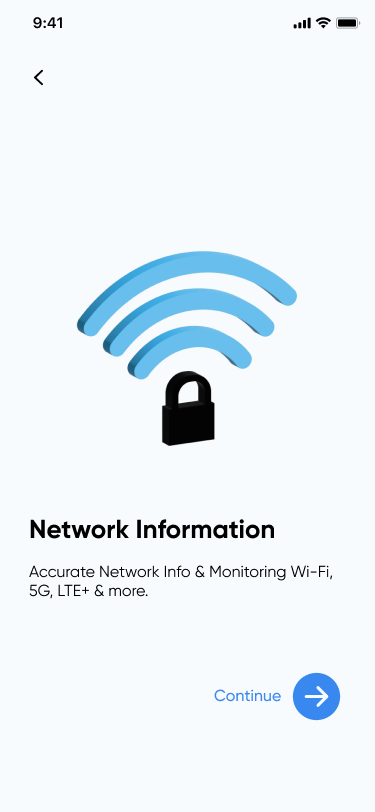
Step 4: Grant Necessary Permissions
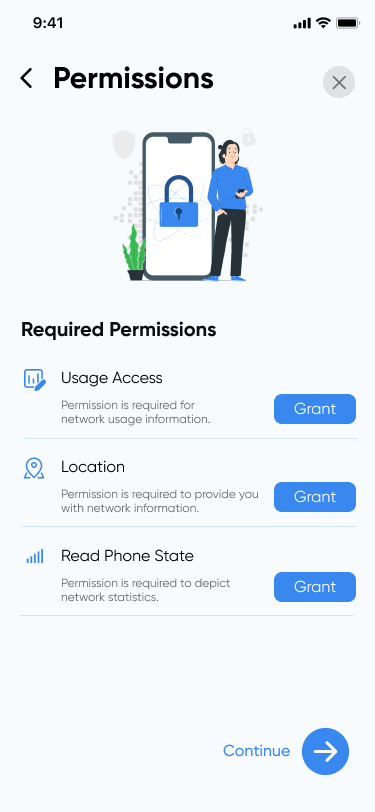
Step 5: Discover Your Network Details
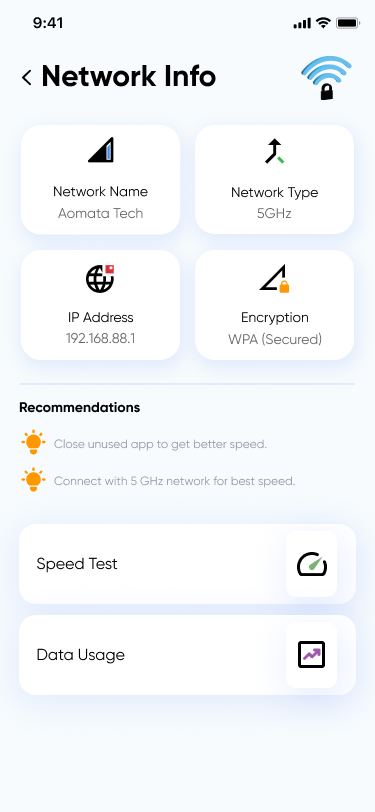
Not sure if you're getting the best network speed? Fear not! Smart Transfer has your back. Based on your network information, the app may offer valuable suggestions such as connecting to a 5 GHz network for optimal speed. Embrace these recommendations, and witness a remarkable boost in your network experience.
Step 6: Test Your Network Speed
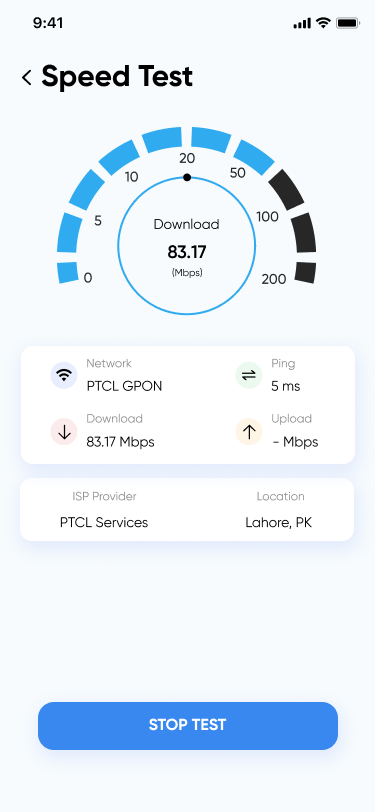
Step 7: Data Usage Insights
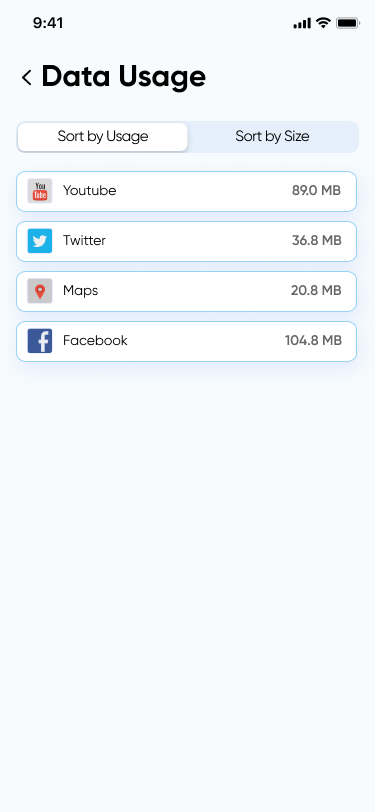
In a world driven by technology, being in control of your network and data usage is essential. Smart Transfer empowers you to make intelligent decisions about your network connection while providing valuable insights into your data usage. With the ability to test your network speed and optimize it for better performance, this app is truly a game-changer.
So, what are you waiting for? Download Smart Transfer today and experience the power of staying informed and in charge of your digital life! Happy transferring and networking! If you have any questions, email us at support@smarttransferapp.com.