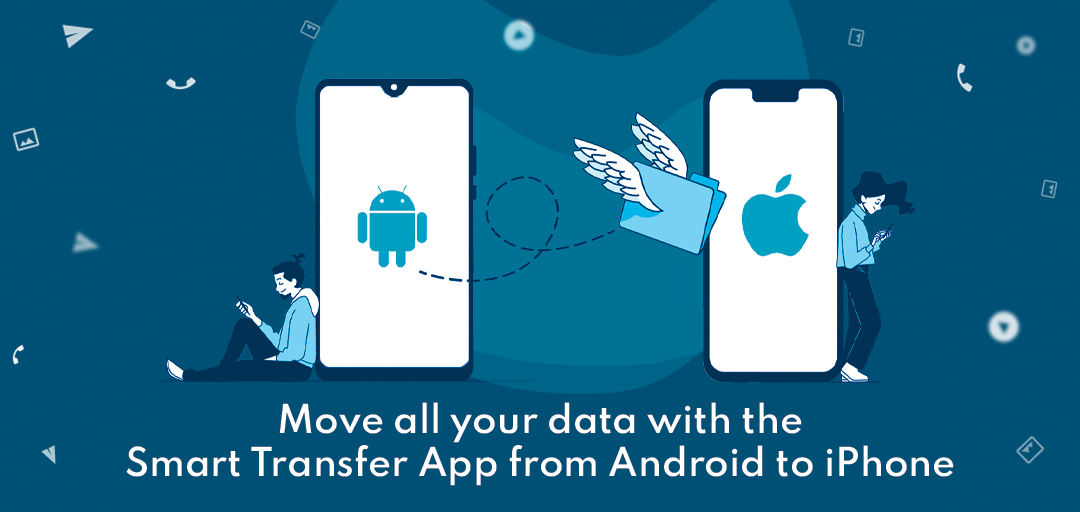
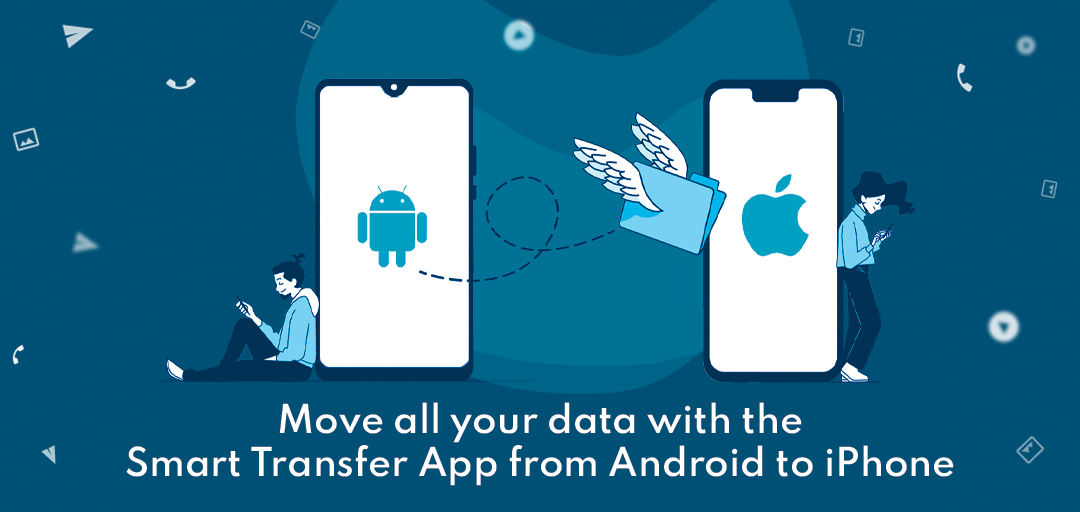
April 22, 2022
Move all your data with the Smart Transfer App from Android to iPhone
Whenever you change smartphones, the tedious task of transferring all your data from your old to your new phone can be frustrating, especially if the change is from Android to iPhone. Because Android and iOS are two separate operating systems, transferring data from Android to iPhone or iPad is difficult. But don't get too worked up over it. In this post, we'll walk you through the steps to seamlessly move data between platforms using the Smart Transfer app.
Modes of Data Transfer
There are various ways to transfer data between smartphones. Some of them are highlighted below:- Over Bluetooth
- Using a data transfer app
- You can transfer your data from your phone to your PC and then migrate it to your new smartphone
The Smart Transfer app is a comprehensive and intuitive application that enables users to transfer pictures, videos, calendars, contacts, and applications. As a content transfer tool that works on all major platforms, including Android and iOS, it is great. It smoothly transmits data across local Wi-Fi networks at any time and from any location.
Step By Step
- Download the Smart Transfer app from “Google Play Store” and “Apple App Store” on your respective smartphones.
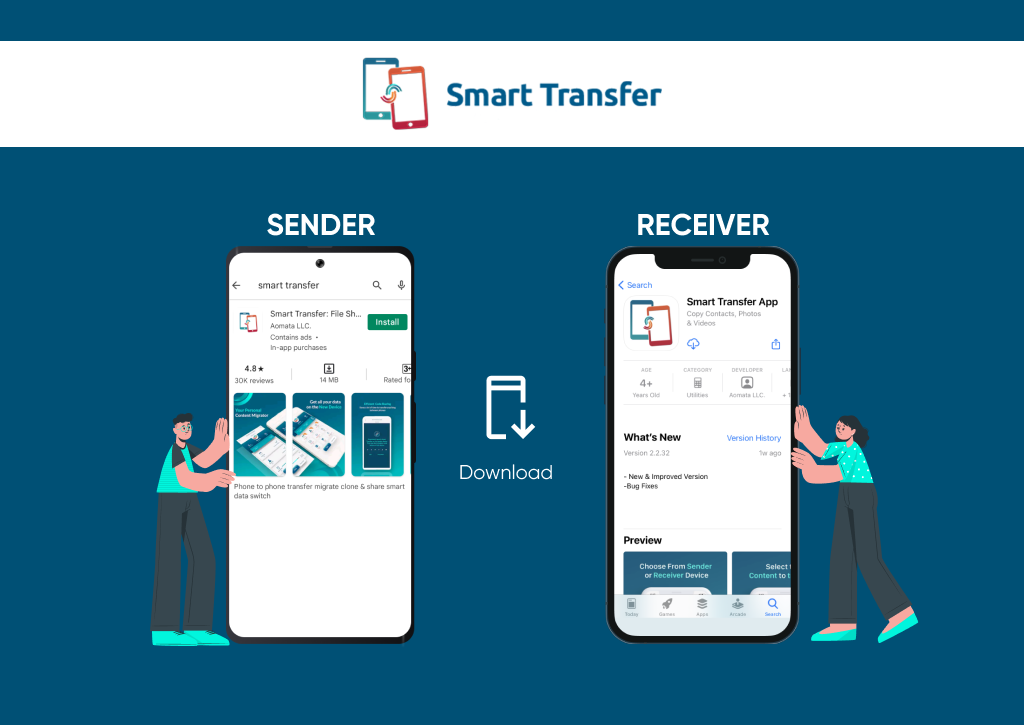
- Once the installation is complete, open the app on both devices. Allow permissions to proceed further.
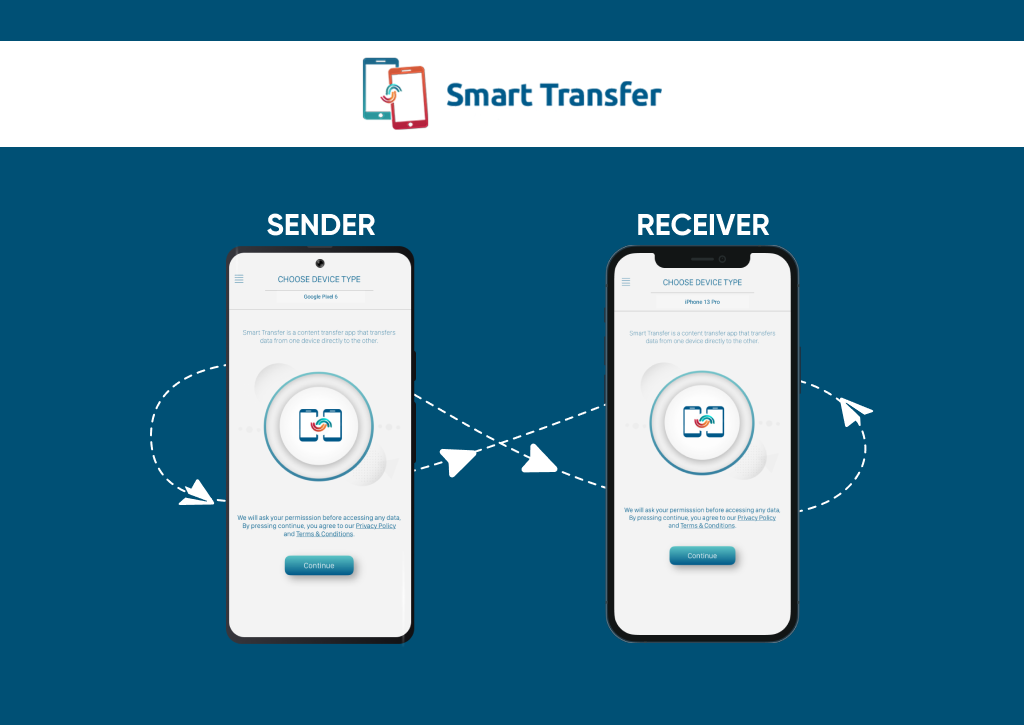
- Select the “Sender” option on the Android device and the “Receiver” option on the iPhone.
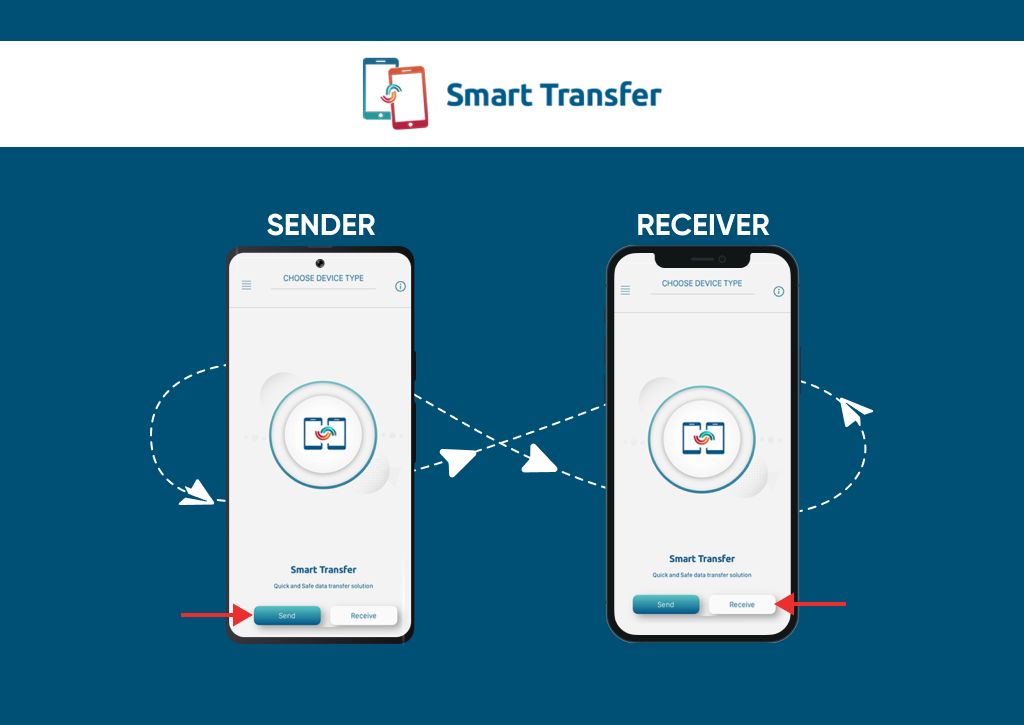
- Wait for connection establishment. Both smartphones need to be connected to the same Wi-Fi.
Note: Content transfer via Hotspot is supported. Users can manually establish a hotspot connection for data transfer.
- An activation code will pop up on the receiver device. Enter this code into the sender for connection establishment.
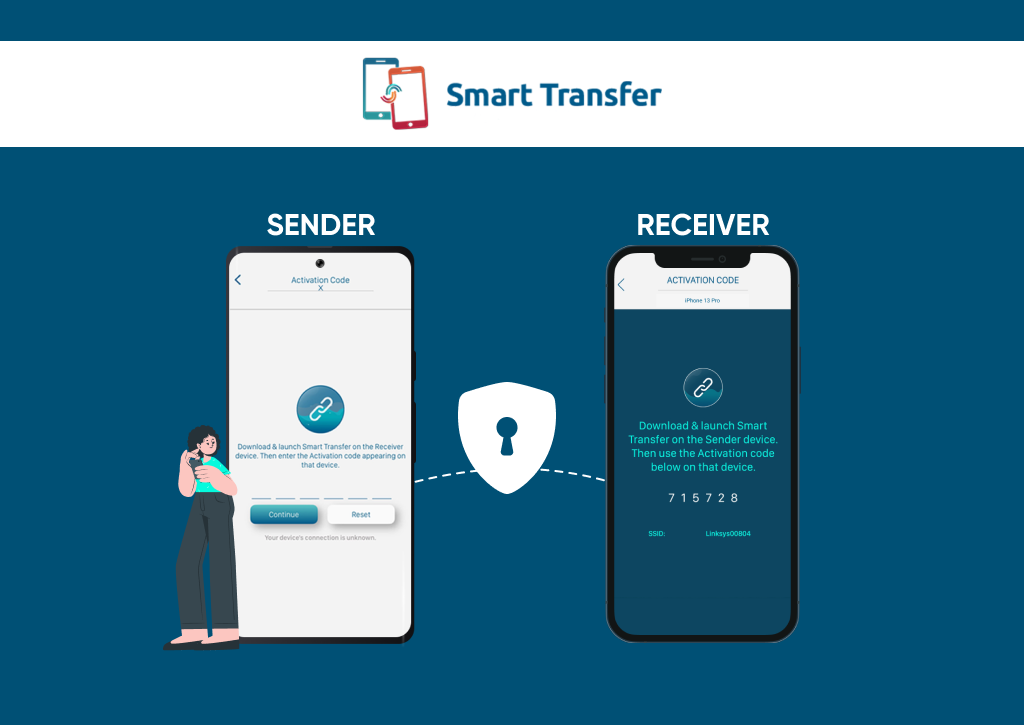
- Accept the connection request sent to the receiver phone to begin the transfer.
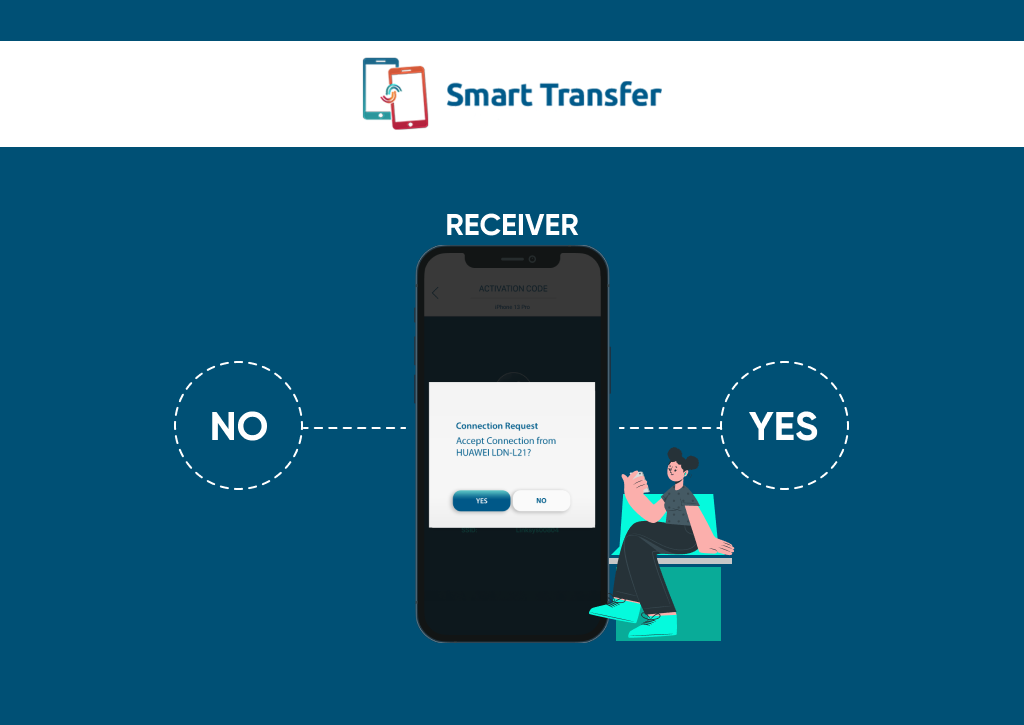
- A list of supported content will be shown. Select all the content (Pictures, Videos) that you want to share and “Press Start”.
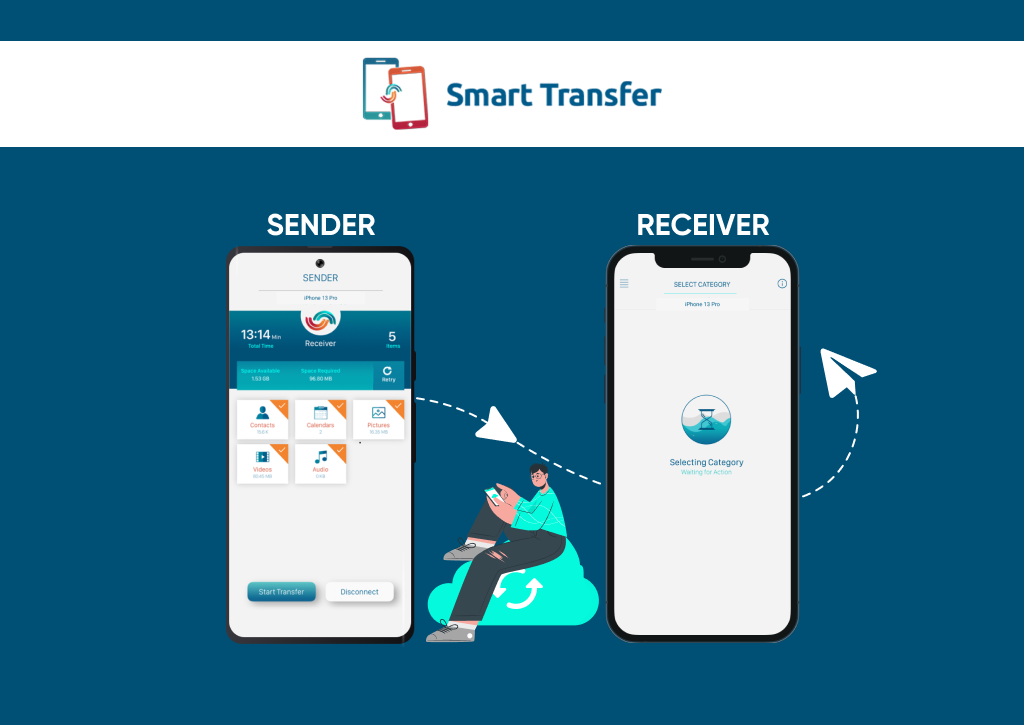
- Once the transfer process has begun, you can track the progress and stop the process anytime.
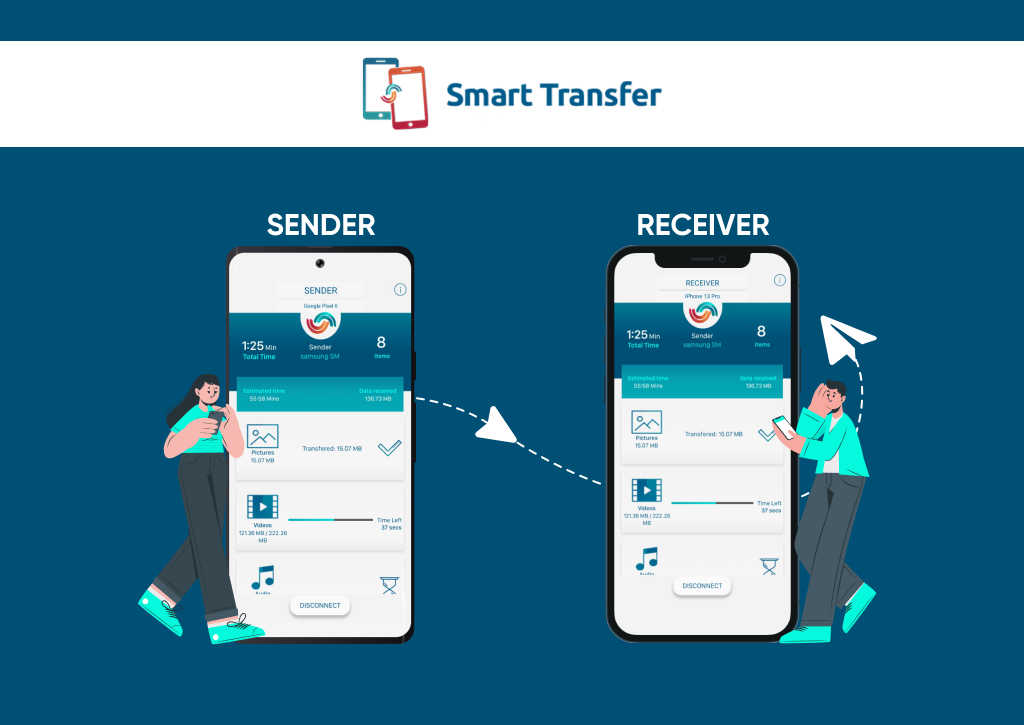
- After the data transfer is complete, simply close the app!
A seamless transfer experience like no other. For more information, don’t hesitate to email us at support@smarttransferapp.com Visit our YouTube page for tutorials.