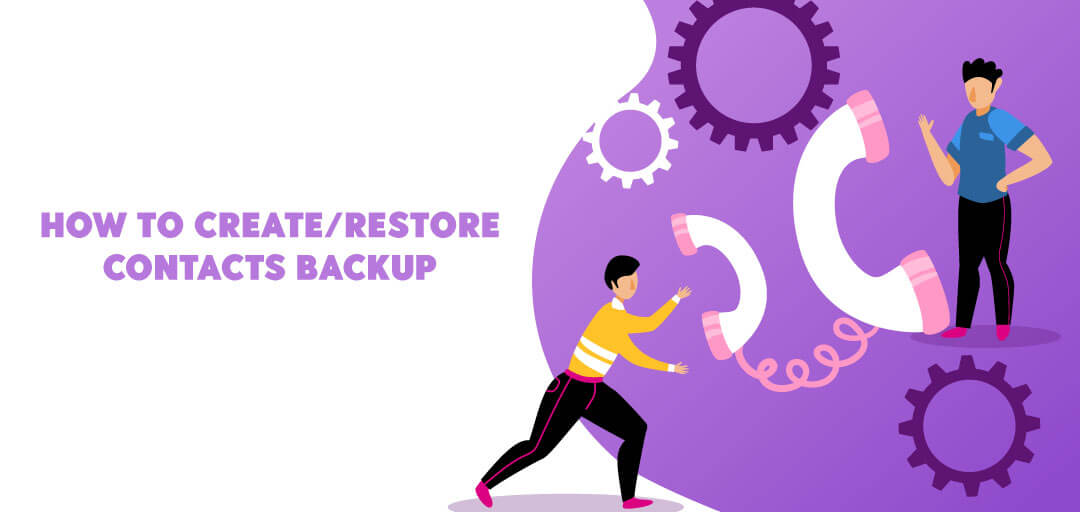
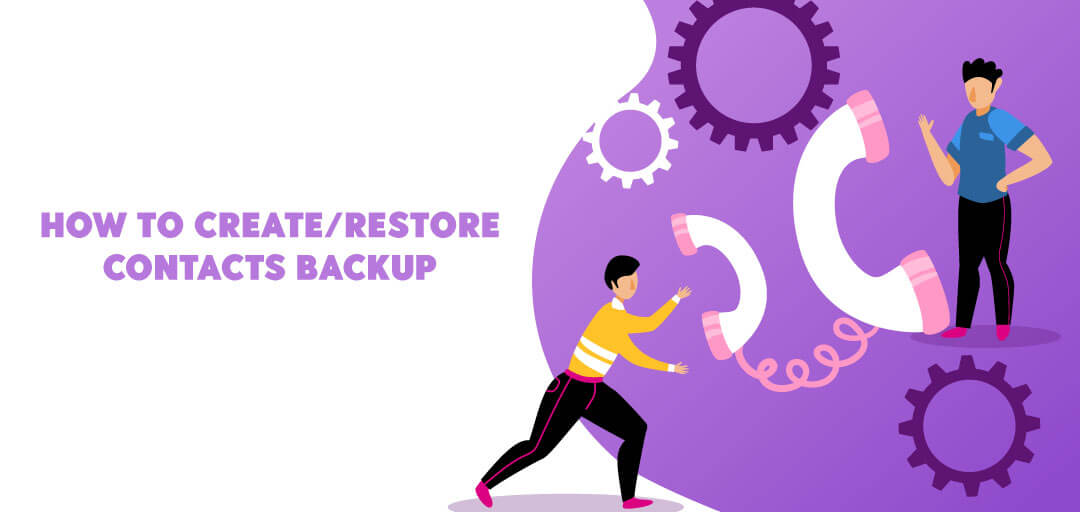
January 22, 2024
How to Create/Restore Backup
In this guide, we'll walk you through the process of backing up and restoring your contacts using the Contacts Manager feature in the Smart Transfer app. Follow these simple steps to ensure the safety of your contact information.
- Start by downloading the Smart Transfer app from the Google Play Store (for Android devices) or the Apple App Store (for iOS devices).
- Once the app is installed, open Smart Transfer on your device.
- Navigate to the dashboard within the app and select the "Contacts Manager" option.
- Within Contacts Manager, choose the "Backup and Restore" option.
- Wait for Smart Transfer to analyze your contacts
- Select "Create Backup."
- In just a few seconds, a backup of your phone book will be generated.
- To restore a backup, select "Restore Backup" from the Contacts Manager.
- Choose the latest backup from the available options.
- Allow Smart Transfer to restore your contacts.
- In just a few seconds, all your contacts will be restored.
- Optionally, you can delete old backups to free up space or organize your backups.
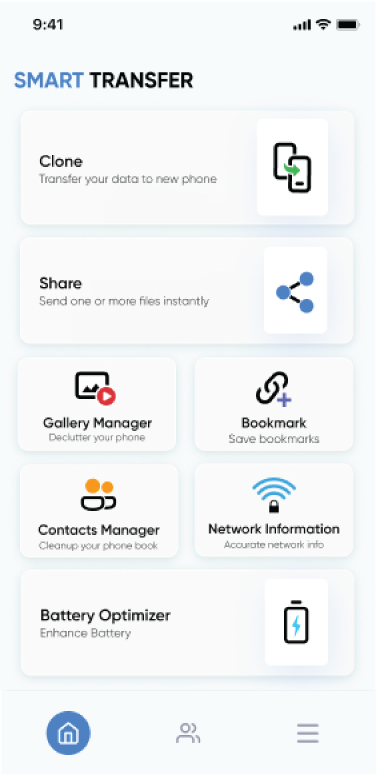
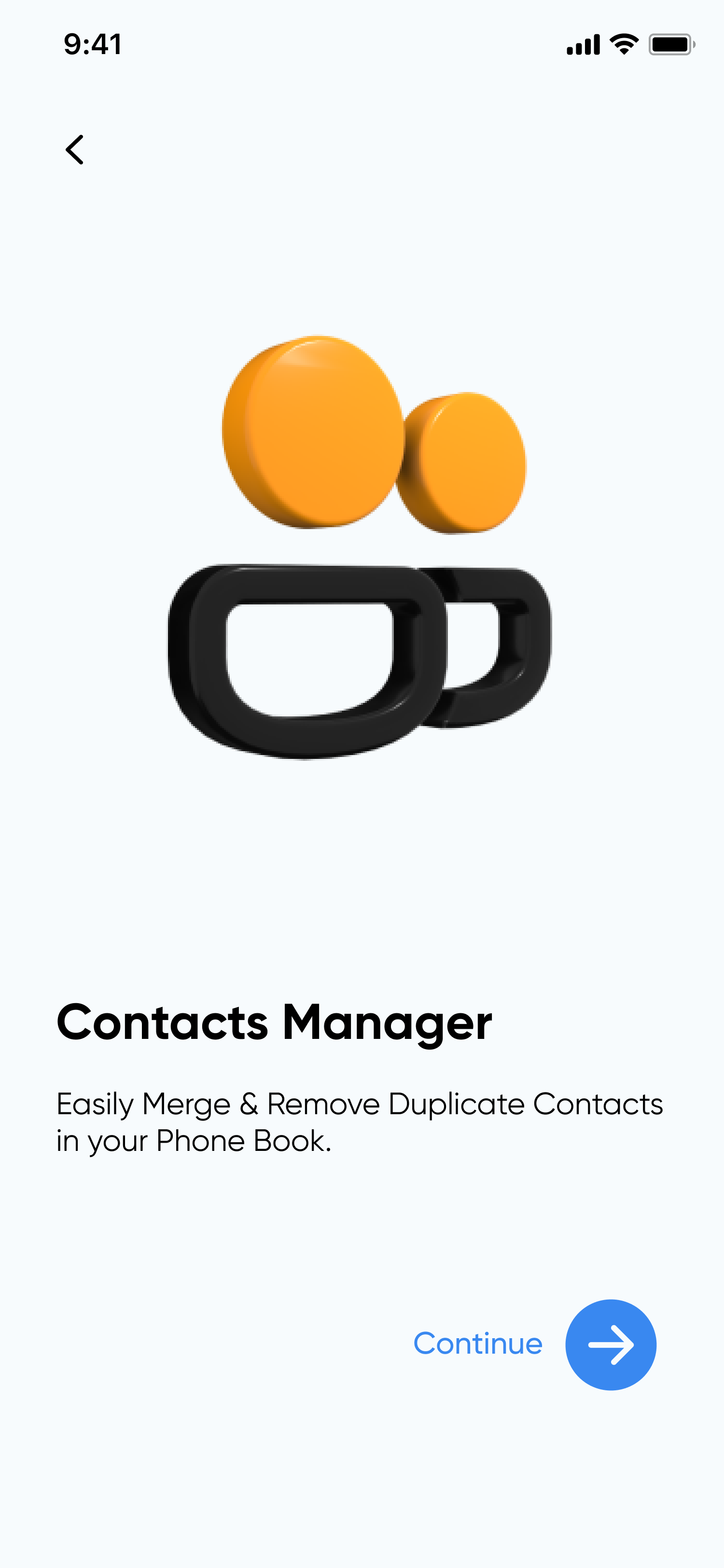
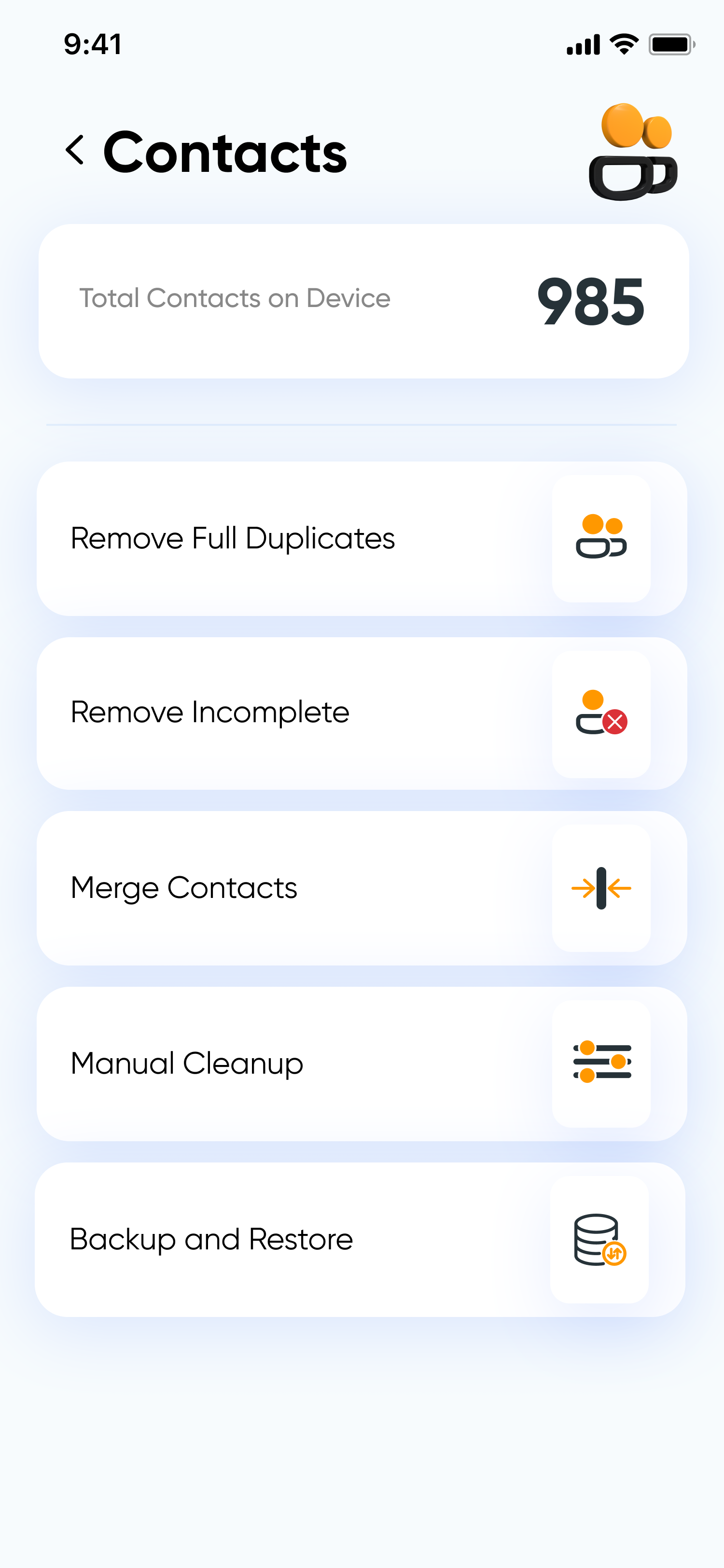
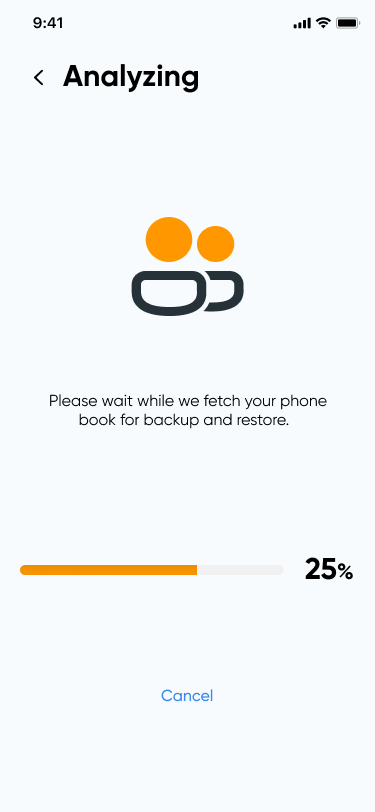
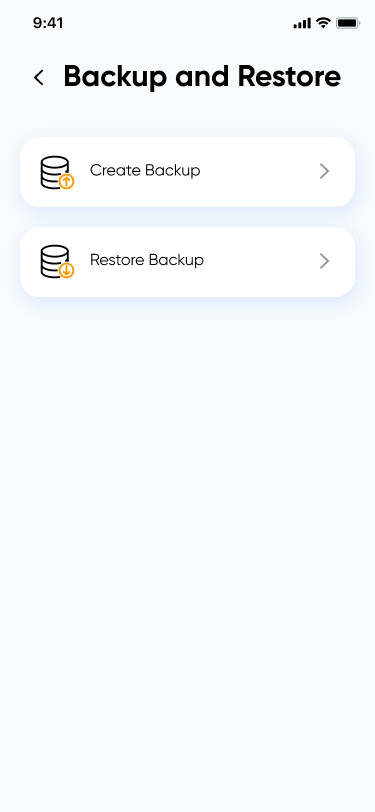
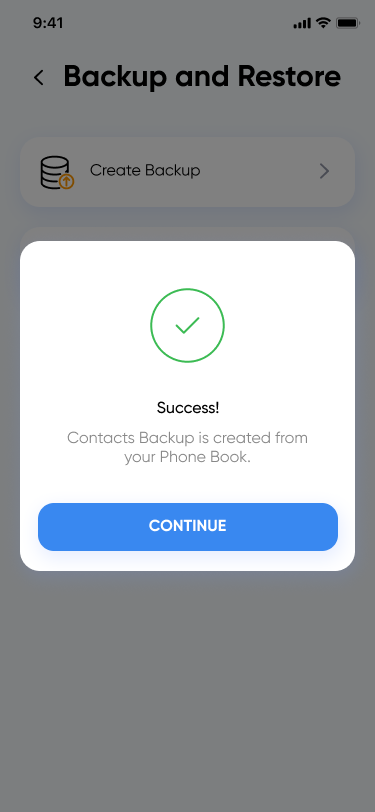
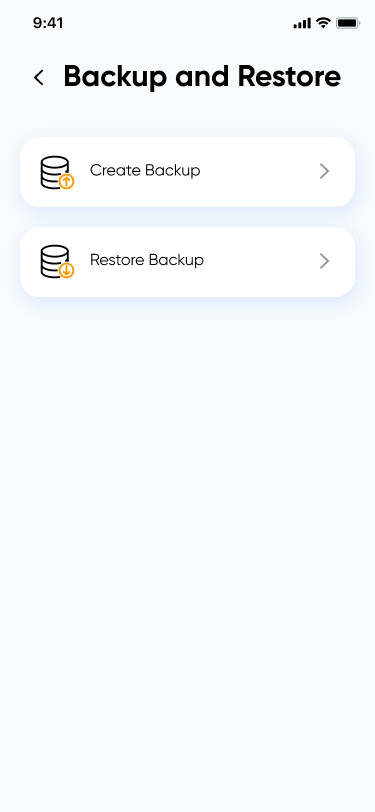
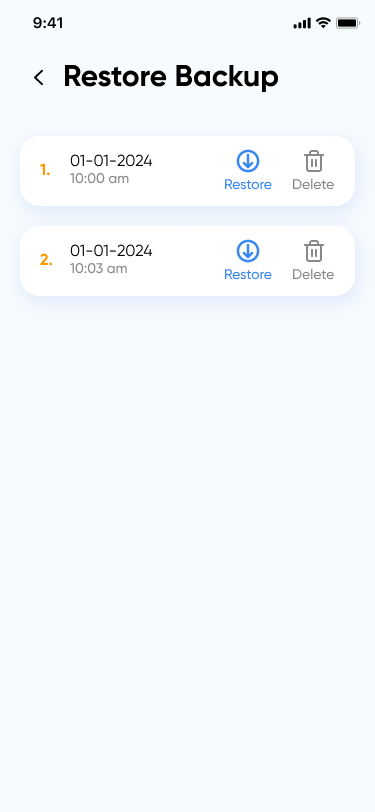
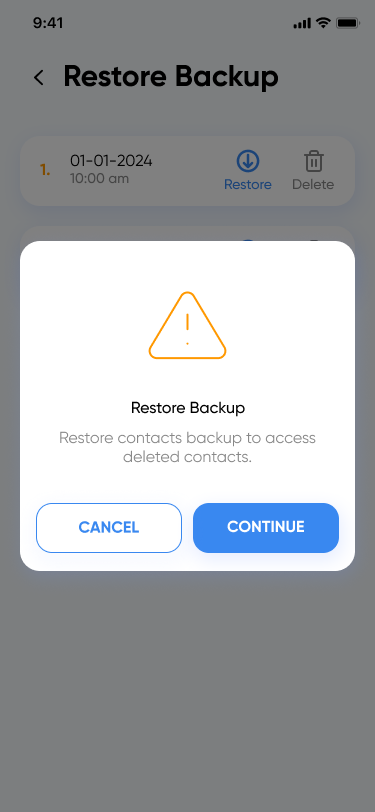
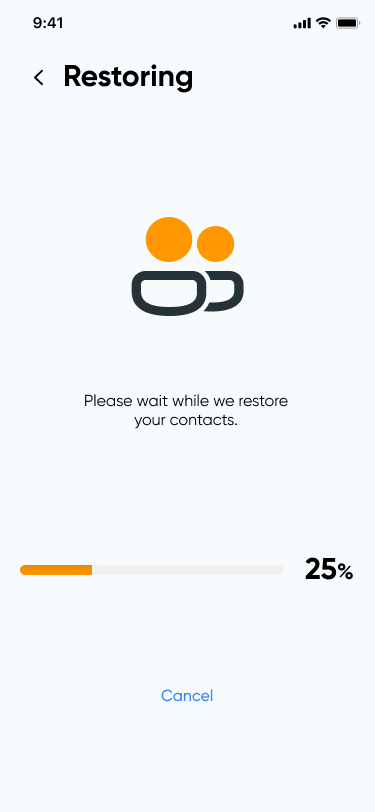
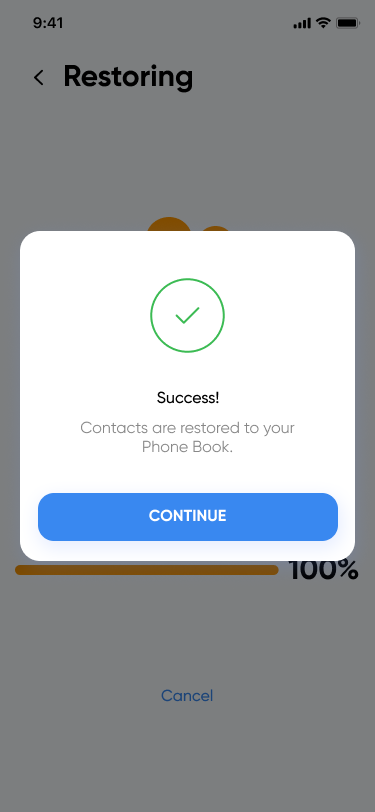
By following these steps, you can easily backup and restore your contacts using the Contacts Manager feature in the Smart Transfer app. This ensures that your valuable contact information is securely stored and can be recovered whenever needed.